| Oracle7 Server Manager User's Guide | Library |
Product |
Contents |
Index |
| Oracle7 Server Manager User's Guide | Library |
Product |
Contents |
Index |
The following figure illustrates the Help dialog box as it appears when opened from the Connect dialog box.
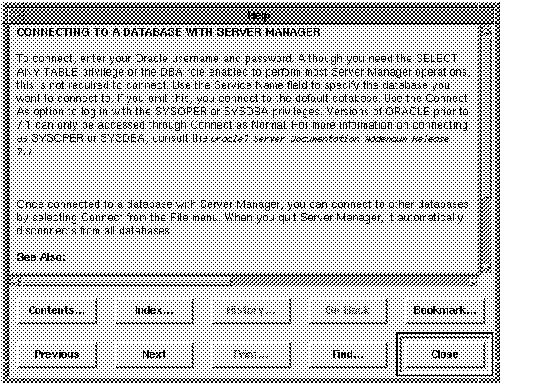 Figure 12 - 1. Help Dialog Box
Figure 12 - 1. Help Dialog Box
The elements of the Help dialog box are described below:
Contents
Displays a dialog box listing the titles of each help screen. You may select a title and go directly to that help screen.
Displays a dialog box listing an index for the online Help system. You may select an index topic and go directly to the corresponding help screen.
Displays a dialog box listing the titles of the help screens you have viewed previously. You may select a title and go directly to that help screen.
Go Back
Backs up sequentially through the help screens listed in your history.
Marks a place in the help system or allows you to return to the help screen you have marked.
Previous
Goes to the previous help screen.
Next
Goes to the next help screen.
Prints the current help screen.
Searches for all help screens that contain a specified text string.
Close
Closes the Help dialog box.
The following figure illustrates the Contents dialog box. The Index and History dialog boxes are similar.
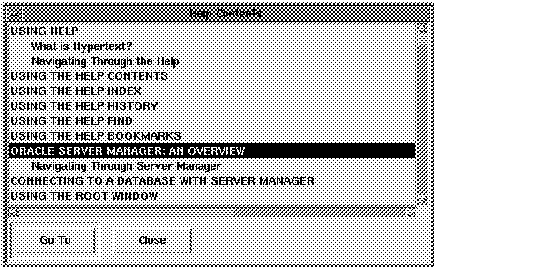 Figure 12 - 2. Contents Dialog Box
Figure 12 - 2. Contents Dialog Box
In the Contents, Index, or History dialog boxes, you can select a topic from the scrolling list and click Go To to go directly to the corresponding help screen. Click Close to close the dialog box without changing your current help screen.
The following figure illustrates the Find dialog box.
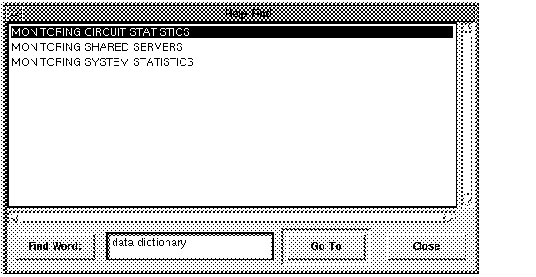 Figure 12 - 3. Find Dialog Box
Figure 12 - 3. Find Dialog Box
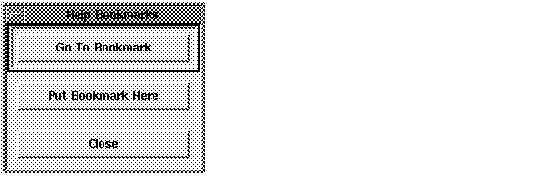 Figure 12 - 4. Bookmark Dialog Box
Figure 12 - 4. Bookmark Dialog Box
Click Put Bookmark Here to set a bookmark. Click Go To Bookmark to go to the last location you marked. Click Close to close the dialog box without moving the bookmark or changing your current help screen.
|
Prev Next |
Copyright © 1996 Oracle Corporation. All Rights Reserved. |
Library |
Product |
Contents |
Index |