| Oracle® Enterprise Manager Advanced Configuration 10g Release 1 (10.1) Part Number B12013-01 |
|
|
View PDF |
| Oracle® Enterprise Manager Advanced Configuration 10g Release 1 (10.1) Part Number B12013-01 |
|
|
View PDF |
This chapter discusses the migration procedure used to move from a previous version of Oracle Enterprise Manager to the new Oracle Enterprise Manager 10g environment. This chapter contains the following topics:
This chapter describes how to migrate from the following versions of Enterprise Manager:
Migrating your existing Enterprise Manager framework to the Oracle Enterprise Manager 10g environment involves two steps:
Making targets within your managed environment monitorable using the new framework by installing Oracle Enterprise Manager 10g Management Agents on hosts that are running your managed targets
Migrating information about users, privileges, groups, and preferred credentials from the old management repository to the new Oracle Enterprise Manager 10g Management Repository.
Once you have completed migrating to the new framework, you may wish to change the default metric thresholds for groups of managed targets within your enterprise.
Before beginning the migration process, ensure that the following list of requirements is satisfied:
The previous version of complete Enterprise Manager Framework (Release 2.2, 9.0.1, or 9.2) must be up and running, including the Enterprise Manager Console, Oracle Management Server, Repository, and Intelligent Agents. The migration procedure uses the Job system in the previous version of Enterprise Manager to deploy the Oracle Enterprise Manager 10g Management Agents.
The Oracle Enterprise Manager 10g Grid Control must be installed and running ona network host. Specifically, the Management Service must be up and running and available to the Oracle Enterprise Manager 10g Management Agents that you will install on your managed hosts.
You must have the credentials for the Enterprise Manager Administrator Account for both the previous version of Enterprise Manager, as well as for Oracle Enterprise Manager 10g. Account read/write privileges are required for any machine currently running the Release 2.2, 9.0.1 or 9.2 Intelligent Agent.
You must have the Database User and Password for the previous version of the Enterprise Manager Repository Database, as well as for the Oracle Enterprise Manager 10g Management Repository database.
You must have 375 Megabytes of free disk space on each host where an Management Agent is to be installed.
You must have installed the latest system and software patches for the Oracle Enterprise Manager 10g environment. Note that the system and software patch requirements for the Oracle Enterprise Manager 10g Grid Control are significantly different from previous versions of Enterprise Manager.
Migrating from a previous version of Enterprise Manager to the Oracle Enterprise Manager 10g Grid Control Framework is a two-stage process. The following sections describe each stage in the process:
Deploying and Configuring Oracle Enterprise Manager 10g Management Agents
Migrating Management Repository Data
Deploying Oracle Enterprise Manager 10g Management Agents on machines running targets managed by an older version of Enterprise Manager makes these targets monitorable via Oracle Enterprise Manager 10g. To simplify and automate Management Agent deployment, a Tcl script is provided that is submitted as a job from an Enterprise Manager Release 2.2, Release 9.0.1, or Release 9.2 Job system. The deployment script (agentIntallJob.tcl) can be found in the Oracle Enterprise Manager 10g home directory at the following location:
%ORACLE_HOME/sysman/agent_download/agentInstallJob.tcl
Deployment of the Oracle Enterprise Manager 10g Management Agent is carried out in two phases:
Deploying the Oracle Enterprise Manager 10g Management Agents Using the Release 2.2, Release 9.0.1, or Release 9.2 Job System
Configuring the Oracle Enterprise Manager 10g Management Agents for Use with the Oracle Enterprise Manager 10g Job System (UNIX Systems Only)
The agentInstallJob.tcl script must be run as a Tcl job from an Enterprise Manager Release 2.2, Release 9.0.1, or Release 9.2 Console. As shown in Figure 8-1, you define the job by choosing a "Node" target type and then selecting the machines on which the Oracle Enterprise Manager 10g Management Agents are to be installed.
Figure 8-1 Selecting Machines for Management Agent Deployment
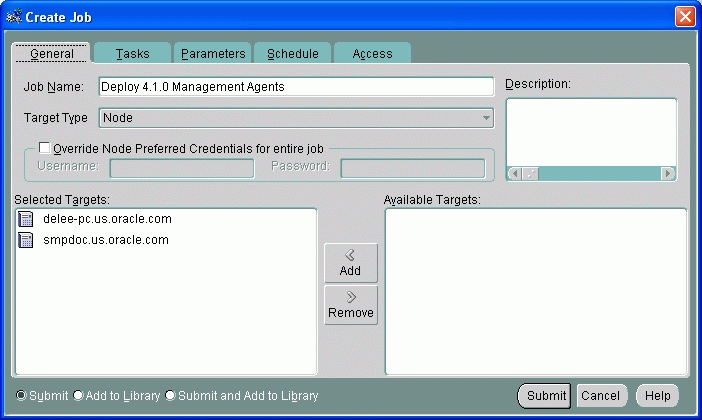
Once you have selected where the Management Agents are to be deployed, you need to define an installation task using agentInstallJob.tcl. As shown in Figure 8-2, select the "Run TCL Script" task.
The next step involves defining the functional core of the job. As shown in Figure 8-3, you need to copy the content of the agentInstallJob.tcl script into the text entry area using either the Import function or manually copying and pasting the entire script into the TCL Script text entry area.
Figure 8-3 Copying agentInstallJob.tcl and Specifying Job Parameters
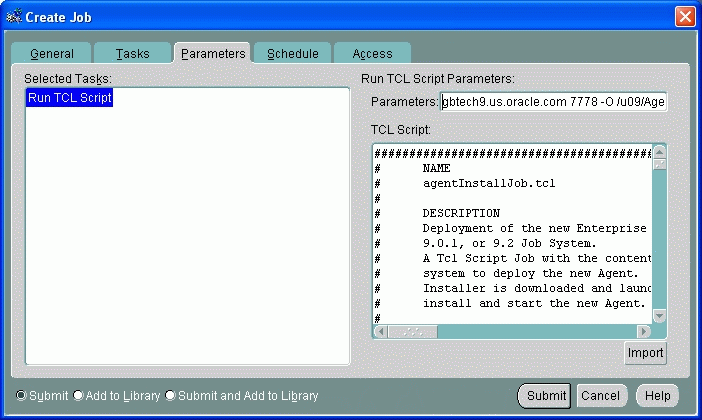
In addition to importing the script content, you must specify operational parameters required by the script to install the Oracle Enterprise Manager 10g Management Agent. As shown in Figure 8-3, you enter these parameters in the Run TCL Script Parameters field. The parameters are:
The Oracle Management Service host
Example: mgmthost1.acme.com
HTTP Port Number
Example: 7778
Directory Type (-o or -f)
Usage:
-o Identical installation directory structure on all machines.
-f Different installation directory structure on various machines (specified in text file)
Directory Argument
Example: /u09/agent/agent_41
Example 8-1 and Example 8-2 show the format and syntax used to specify these parameters in the Run TCL Script Parameters field.
Example 8-1 Same Installation Directory Structure on All Machines
mgmthost1.acme.com 7778 -o /u09/Agent/Agent_41
Example 8-2 Different Installation Directory Structure on Different Machines
mgmthost1.acme.com 7778 -f hostname_lookup.txt
The Directory Type parameter offers two options either "-o" or "-f" plus the Directory Argument which consists of either a default directory (-o option) or host lookup file (-f option). As mentioned in the previous section, the "-o" option specifies that the same Management Agent home directory structure be created on all machines where the Management Agent is to be installed. For example, if the agentInstallJob.tcl job is submitted against MACHINE1, MACHINE2, and MACHINE3 using the following job parameters:
mgmthost1.acme.com 7778 -o /u09/agent/agent_41
The agentInstallJob.tcl script will create the /u09/agent/agent_41 directory on each of the three machines. Once created, this directory is used by the Oracle Universal Installer (OUI) as an installation staging area. This directory eventually becomes the Oracle Enterprise Manager 10g Management Agent Home.
|
Note: The agentInstallJob.tcl job runs OUI in silent mode to perform the actual Management Agent installation operations. |
In contrast, the "-f" option specifies that different installation/Agent Home directory structures be created for specific machines. Before creating a TCL job with this option you must first create a flat text file listing each machine name and corresponding directory for that host. The flat file MUST reside in the Oracle Enterprise Manager 10g Management Service Home in the following directory:
%OMS_HOME/sysman/agent_download
In the following example, the lookup file parsed by the TCL job is named hostname_lookup.txt.
mgmthost1.acme.com 7778 -f hostname_lookup.txt
When a TCL job is submitted using the "-f" option, the job first obtains the name of the target machine by executing the "hostname" command. The result is then compared against entries in the hostname lookup file. If the hostname is found in the file, the associated directory structure is used. If the hostname is not found, then the directory structure specified for the "wildcard" character is used. The wildcard can be used as a default entry in case the TCL job cannot locate a particular hostname within the file. A wildcard entry is designated by a "*" and must be the last entry as the file is parsed from top to bottom.
Example 8-3 shows the format for a sample hostname lookup file. In the example, you have 20 machines in your enterprise where you want Oracle Enterprise Manager 10g Management Agents installed. You want the same Agent Home directory structure created on all machines except HOST1, HOST2, and HOST3.
Example 8-3 Sample Hostname Lookup File
HOST1 /oracle_home1/agent/agent_install HOST2 /ora_host2/agent_install HOST3 /orahome_host3/agent/install * /ora_agent/agent/install
The TCL job (submitted to HOST2) runs the hostname command and receives HOST2 as the output. This output is then cross-referenced with all entries within the hostname_lookup.txt file. Since HOST2 is an entry in the hostname_lookup.txt file, the TCL job knows to create the Oracle Enterprise Manager 10g Management Agent Home in /ora_host2/agent_install. HOST1, HOST2, and HOST3 will have unique directories. The Management Agent home directory for the remaining 17 machines will be /ora_agent/agent/install.
Because the TCL job, or more specifically OUI, creates files and directories on the target machines, full read/write privileges for the Enterprise Manager administrator account running the job are required. When the installation is compete the new Oracle Enterprise Manager 10g Management Agent is started automatically and begins retrieving host, database, and listener information. This information is then uploaded via HTTP or HTTPS to the new Enterprise Manager 10g management repository where it becomes available to the Grid Control for viewing.
Once the Oracle Enterprise Manager 10g Management Agents are operational, you need to configure each Management Agent for use with the new Oracle Enterprise Manager 10g job system. This step consists of running the root.sh script on each machine where the Management Agent is installed. This script is located in the Management Agent Home of the host machine. Specifically, the root.sh script grants root privileges to the Oracle Enterprise Manager 10g Management Agent. Therefore, the root user and password for that machine are required in order to run root.sh.
As with the agentInstallJob.tcl script you can automate this task by running the root.sh script using the Enterprise Manager Release 2.2, Release 9.0.1, or Release 9.2 Job system. To do this, you create an "OS command" job that executes "root.sh" on all machines requiring Management Agent configuration. As shown in the Figure 8-4, preferred credentials should be overridden by the root user and password of the target host.
On the job Parameters page (Figure 8-5), specify "root.sh" in the Command field as shown in the following figure and submit the job for execution. You must specify the full path to the root.sh script. For example: /u09/agent/agent_41/root.sh
The Oracle Enterprise Manager 10g Management Agent can be up and running when root.sh is executed and does not need to be restarted after the configuration process has been completed.
|
Note: In previous releases of Enterprise Manager, job system configuration was part of the Intelligent Agent install. With the Enterprise Manager 10g release, this configuration is now a separate step due to architectural differences between the old and new frameworks. |
Once the Oracle Enterprise Manager 10g Management Agents have been deployed and configured, the next step is to migrate information about users, privileges, groups, and preferred credentials from the original Management Repository to the Oracle Enterprise Manager 10g Management Repository.
|
Note: Privileges, group membership, and preferred credentials are migrated for databases, listeners, and hosts only. |
Both Enterprise Manager 9i and Oracle Enterprise Manager 10g save and encrypt all administrator accounts and preferred credentials in the repository. In order to migrate all of these accounts over to Enterprise Manager 10g, you must run the Migration Utility from the Enterprise Manager 10g home. This command line utility can be found in the following directory:
%EM_HOME%\bin\repo_mig
The Migration Utility requires the repository user and password for both the original Management Repository database and for the new Oracle Enterprise Manager 10g Management Repository database. You execute the utility and specify operational parameters using the following format:
repo_mig -preview|-migrate source_user/source_pwd@source_service dest_user/dest_pwd@dest_service
where:
-preview: Generates a preliminary migration report without carrying out the migration.
-migrate: Performs migration of groups, administrators, target privileges, and preferred credentials of hosts, databases, and listeners.
source_user: Source OEM repository user name
source_pwd: Source OEM repository password
source_service: Source OEM repository service. For example, Host:Port:SID
dest_user: Destination OEM repository user name
dest_pwd: Destination OEM repository password
dest_service: Destination OEM repository service. (Host:Port:SID)
Once the migration is complete, the account information is then saved and encrypted. The passwords on all of the accounts will remain the same.
As mentioned previously, migration only involves transferring users, privileges, groups, and preferred credentials to the Enterprise Manager 10g framework; any event test thresholds that existed in your previous version of Enterprise Manager will not be transferred.
Enterprise Manger 10g provides out-of-the-box monitoring that simplifies a critical but potentially time-consuming task of setting up monitoring for managed targets. As you add targets to Enterprise Manager, options are automatically provided to monitor the target at a recommended or at a minimum level. Each level of monitoring consists of a set of metrics and predefined thresholds that are based on Oracle recommendations for those levels. You may choose to use these Oracle recommendations, or you can change these thresholds to suit your particular needs.
|
See Also: The Enterprise Manager online help for specific information on modifying metric thresholds |
Your Enterprise Manager 10g installation may be monitoring a very large number of targets, making it inconvenient to manually change metric threshold values for each monitored target. Enterprise Manager 10g provides an easy way to copy metric thresholds from one target to any number of targets as long as they are the same target type: You simply set new metric thresholds for a single target and then have Enterprise Manager propagate these settings to all other targets of the same type.
To copy metric thresholds, select the Manage Metrics link (located in the Related Links section) from any target home page that offers this capability and follow the instructions given on the web page. For more information about metric threshold settings, see Enterprise Manager 10g online help.