| Oracle® Objects for OLE Developer's Guide 10g Release 1 (10.1) Part Number B10118-01 |
|
| Oracle® Objects for OLE Developer's Guide 10g Release 1 (10.1) Part Number B10118-01 |
|
The OO4O Code Wizard can be used as a command line utility or as a Visual Basic Add-in.
OO4O Code Wizard Command Line Utility
OO4OCodeWiz.exe is a command line utility that generates a Visual Basic class, a Visual Basic file, or an Active Server Page/VB Script file from existing PL/SQL or Java stored procedures, as well as packages, within an Oracle database. The utility is used in the following manner:
OO4OCodeWiz [-o output_file] username/password@connect_string package
[.stored_procedure]
| Where |
Specifies the following |
|---|---|
username |
username to log onto the database |
password |
password for the username |
connect_string |
database connection string |
package |
package name |
stored_procedure |
stored procedure name (optional) |
OO4OCodeWiz -o empfile.asp scott/tiger@exampleDB employee.example
Option:
-o specifies the output file name (optional)
Files Generated
The code wizard uses the information specified on the command line to determine which type of output file to generate.
If a filename and one of the permitted file extensions are specified, they are used. In the example preceding, an ASP file is generated in the empfile.asp output. The user may specify the following extensions:
| Extension |
File Generated |
|---|---|
.cls |
VB class file |
.bas |
VB file |
.asp |
ASP or VB script file |
.vbs |
ASP or VB script file |
· Package names without a stored procedure name generate a .cls file.
· Package names with procedure names generate a .bas file.
File Generation
| What is specified |
This command generates | This type file |
|---|---|---|
| package name only (no procedure name) plus: |
||
| filename with no file extension generates filename.cls |
OO4OCodeWiz -o empfile scott/tiger@exampleDB employee |
empfile.cls |
| no filename or extension: generates packagename.cls |
OO4OCodeWiz scott/tiger@exampleDB employee |
employee.cls |
| filename with file extension generates filename.fileexten |
OO4OCodeWiz -o empfile.asp scott/tiger@exampleDB employee |
empfile.asp |
| package name and procedure name plus: |
||
| filename with no file extension generates filename.bas |
OO4OCodeWiz -o empfile scott/tiger@exampleDB employee.example |
empfile.bas |
| no filename or extension generates packagename.bas |
OO4OCodeWiz scott/tiger@exampleDB employee.example |
employee.bas |
| filename with file extension generates filename.fileexten |
OO4OCodeWiz -o empfile.asp scott/tiger@exampleDB employee.example |
empfile.asp |
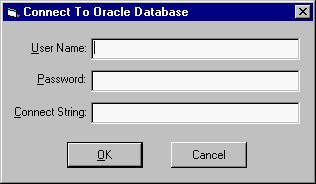
Text description of the illustration connect.gif
2. Enter the user name and password to connect to the database. A connect string is required if the database is not installed on the user's local computer.
3. Click OK.
The wizard displays the Oracle packages and stored procedures available to the user in a tree control.

Text description of the illustration wizproc.gif
4. Select one of the stored procedures or packages displayed.
5. Enter an output filename or click the Browse.. button to navigate to a different directory in which to place the file.
6. Choose the file type from the Component type list box. There are three choices: a VB class module (*.cls), a VB file (*.bas), or other. The "other" option generates a VB file (*.bas), but enables you to specify your own file extension.
7. Click OK.
A dialog box appears informing the user that a new OO4O file has been created.
8. Click Yes to create another file or click No to return to Visual Basic.