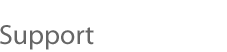  |
VMware Workstation 2.0 (for Linux)
Windows 2000 Installation Guidelines and Known Problems Windows 2000 Professional or Server (RTM or later versions) can be installed in a virtual machine using the corresponding Windows 2000 distribution CD. Before installing the operating system, be sure that you have already created a new virtual machine and configured it using the VMware Workstation Configuration Wizard (or Configuration Editor). Note: Some Microsoft Windows 2000 OEM disks included with new computers are customized for those computers and include device drivers and other utilities specific to the hardware system. Even if you can install this Windows 2000 operating system on your actual computer, you may not be able to install it in a Workstation virtual machine. You may need to purchase a new copy of Windows to install in a virtual machine. Windows 2000 Installation Steps
VMware Tools Be sure to install VMware Tools in your guest operating system. After you install VMware Tools, you need to change your Windows 2000 screen area to be greater than 640x480 pixels; otherwise, Windows 2000 uses the standard VGA driver, and your performance will suffer. Enabling Sound After Installing Windows 2000 If sound was disabled during the Windows 2000 installation, it can be enabled after the operating system has been installed. To set up the virtual machine to play sound, check this tech note. Enabling Networking After Installing Windows 2000 If networking was disabled during the Windows 2000 installation, it can be enabled after the operating system has been installed. To set up networking for a virtual machine, follow the instructions below.
Optimizing Performance
Workstation (for Linux) users: If the movement of the mouse in your Windows 2000 guest operating system appears jerky or unnatural, you should turn off the mouse pointer shadow. Choose Start > Settings > Control Panel > Mouse. The Mouse Properties dialog appears. Click the Pointers tab. Clear the Enable pointer shadow check box and click OK. Your mouse should move more normally in your virtual machine now.
|