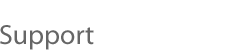Windows NT 4.0 can be installed in a virtual machine using the standard
Windows NT CD. Before installing the operating system, please be sure that
you have already created a new virtual machine and configured it using
the VMware Workstation Configuration
Wizard (or Configuration Editor).
Windows NT Installation Steps
Use the Workstation Configuration Editor
to verify the virtual
machine's devices are set up as you expect before starting the installation.
For example, if you would like networking software to be installed during the
Windows NT installation, be sure the virtual machine's Ethernet adapter is
configured
and enabled.
VMware also recommends that you
disable the screen saver on the host system before starting the installation
process.
Insert the Windows NT CD in the CD-ROM drive.
Power on the virtual machine to start installing Windows NT.
If you have enabled the virtual machine's Ethernet Adapter,
an AMD
PCNET Family Ethernet Adapter will be detected and set up automatically.
The default settings should work fine and do not need to be changed.
Finish the Windows NT installation.
Workstation's virtual disks support DMA transfers for
better performance.
The feature can be enabled after Windows NT has been successfully installed.
You will need the NT Service Pack 3 or 4 CD to enable this option. Once the
virtual machine is running Windows NT, insert the SP3 or SP4 CD in the drive,
run DMACHECK.EXE from the \SUPPORT\UTILS\I386 directory on
the CD and click the Enabled option for the IDE controller/channel that is
configured with the virtual disk (typically channel 0 only, unless you have
the virtual machine configured with multiple virtual disks). The DMA option
should not be enabled for any IDE channel that has a CD-ROM drive configured
for it. Doing so will cause an error.
Note: DMA is always enabled on SCSI virtual disks.
Note: If you have a virtual disk and a CD-ROM attached as master and
slave to the primary IDE controller (channel 0) and you want to enable DMA,
power off the virtual machine and use the Configuration Editor to move the
CD-ROM to the secondary IDE controller (channel 1) at IDE 1:0. Then boot the
virtual machine with Windows NT, run DMACHECK and enable DMA for channel 0 only.
VMware Tools
Be sure to
install VMware Tools in your guest operating system.
Enabling Networking After Installing Windows NT
If networking was disabled during the Windows NT installation, it can be
enabled after the operating system has been installed. To set up networking
for a virtual machine, follow the instructions below.
Shut down Windows NT and power off the virtual machine.
From the main program window, select Configuration Editor from the
Settings menu and open the Ethernet Adapters panel.
Select a network
connection
type for the virtual machine and click the Install/Add button.
Save the updated configuration and power on the virtual machine.
While Windows NT is booting, insert the Windows NT 4.0 CD in the CD-ROM
drive.
Log in to Windows NT and install the AMD PCNET driver:
Open the Network properties page by double-clicking the Network icon in
Control Panel. Change to the Network Adapters screen by clicking the Adapters
tab.
Use the Add button and select the AMD PCNET Family Ethernet Adapter
from the list.
A message will pop up prompting you to enter a path for the Windows
NT files. Specify the \I386 directory on the CD in the path you
enter (for example, type d:\i386 if the CD is in drive D) and click
Continue.
Windows NT setup will prompt you for the Windows NT files again. Simply
click Continue.
Use the default adapter settings; they do not need to be changed.
Windows NT setup will prompt you again for a path to the Windows NT files.
Simply click Continue to finish installing the driver.
Optimizing Performance
Workstation (for Linux) users:
To get optimal, full-screen performance, be sure that the host is configured
with an appropriate X server.