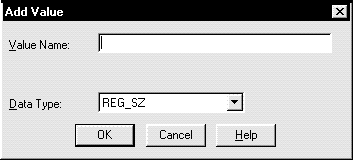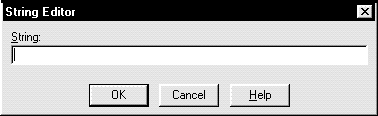Modifying Oracle Configurations for Windows NT
and Windows 95
This appendix describes how to edit and add Oracle-related
settings for Windows NT and Windows 95.
Specifically, this appendix covers:
Configuration Parameters
You can use the following parameters on Windows NT
and Windows 95:
SQL*Net first checks for the parameters as environment
variables, and uses the values defined. It environment variables are not
defined, these parameters are searched for in the registry.
LOCAL
You can add the LOCAL parameter to make a connection
without specifying a connect string. The value for LOCAL is the service
name in the TNSNAMES.ORA file located in the ORACLE_HOME\NETWORK\ADMIN
directory.
For example, if the LOCAL parameter is specified
as finance, you connect to a database from Server Manager with the
following:
SVRMGR>CONNECT SCOTT/TIGER
SQL*Net checks if LOCAL is defined as an environment
variable or as a parameter the registry, and uses finance as the
service name. If it exists, SQL*Net connects.
REMOTE
You can add the REMOTE parameter to make a remote
connection without specifying a connect string. The value for REMOTE is
the connect descriptor parameter in the TNSNAMES.ORA file located at the
ORACLE_HOME\NETWORK\ADMIN directory. For example, if the REMOTE
parameter is specified, you connect to a remote database from Server Manager
with the following:
SVRMGR>CONNECT SCOTT/TIGER@REMOTE
SQL*Net checks if REMOTE is defined as an environment
variable or as a parameter in the registry. If it exists, SQL*Net connects.
TNS_ADMIN
You can add the TNS_ADMIN parameter to change the
directory name for configuration files from the default location. For example,
if you set TNS_ADMIN to ORACLE_HOME\TEST\ADMIN, the configuration
files are used from ORACLE_HOME\TEST\ADMIN.
Adding Configuration Parameters
You can add these configuration parameters in three
ways:
C:\>SET LOCAL=service_name
This method only lasts for the current login session.
Using the Registry
The LOCAL, REMOTE and TNS_ADMIN parameters must have
a value class of REG_EXPAND_SZ and must located in the following key:
HKEY_LOCAL_MACHINE\SOFTWARE\ORACLE
The instructions below explain how to add a parameter
entry to the Registry.
To add a parameter to the registry:
-
Start the registry the following ways:
| On Windows NT 3.51: |
From the command prompt, enter:
Exiting Server Manager closes the database connection. |
| On Windows NT 4.0: |
-
From the command prompt, enter:
C:\>REGEDT32
-
Choose Start>Run, enter REGEDT32 in the Open field, and choose
OK.
|
| On Windows 95: |
-
From the command prompt, enter:
C:\>REGEDIT
-
Choose Start>Run, enter REGEDIT in the Open field, and choose
OK.
|
The Registry Editor window appears.
-
Navigate to the HKEY_LOCAL_MACHINE\SOFTWARE\ORACLE key where you want to
add the new value.
-
Choose the Add Value option in the Edit menu.
The Add Value dialog box appears:
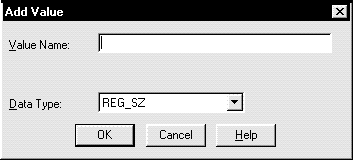
-
In the Value Name field, enter the name that you want to assign to the
currently selected key.
-
In the Data Type box, select the REG_EXPAND_SZ value class.
-
Click OK.
An editor dialog box appropriate for the data type
appears:
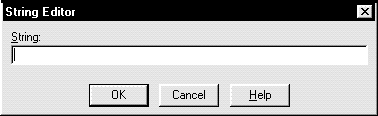
-
Enter the value itself for the parameter and choose OK.
The Registry Editor adds the parameter.
-
Choose Exit from the Registry menu.
The registry exits.
Using the Control Panel on Windows NT
The instructions below explain how to add a parameter
entry to the Control Panel System Properties window. This functionality
is only available on Windows NT.
To add a parameter:
-
From the Control Panel window, double-click System.
The System Properties window appears.
-
Choose the Environment tab.
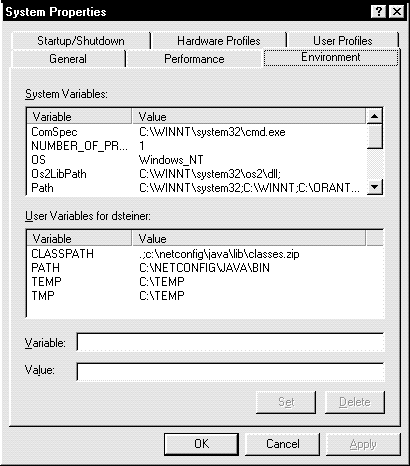
The Environment view appears:
-
Click in System Variables list box.
-
Enter the parameter name in the Variable field and its value in the Value
field.
-
Click Set.
The parameter is added to the System Variables
list box.
-
Click OK.
-
Log out and log back in for the changes to take effect.