Release 8.0
A58229-01
Library |
Product |
Contents |
Index |
| Oracle Advanced Networking Option Administrator's Guide Release 8.0 A58229-01 |
|
This chapter contains information on how to configure Oracle for use with the Kerberos authentication adapter. Also included are brief descriptions of the steps to follow to configure Kerberos to authenticate Oracle users.
This information includes the following:
Section 4.1, "Steps to Perform to Enable Kerberos Authentication"
Section 4.2, "Configure the Kerberos Authentication Adapter Using the Oracle Net8 Assistant"
Section 4.3, "Description of Configuration File Parameters on Oracle Server and Client"
Section 4.4, "Troubleshooting the Configuration of the Kerberos Authentication Adapter"
The following tasks are required to enable Kerberos authentication. Perform the following tasks in the order listed.
For information on how to install Kerberos on your machine, refer to the Kerberos documentation listed in the "Preface" of this guide.
For the Oracle Server to be able to validate the identity of clients that authenticate themselves using Kerberos, you must first create a service principal for Oracle.
The name of the principal should have the following format:
kservice/kinstance@REALM
where
|
Note: The utility names in this section are actual programs that you run. However, the Kerberos user name "krbuser" and realm "SOMECO.COM" are examples only: the actual names may vary among systems. |
For example, if kservice is "oracle", and the fully-qualified name of the machine on which Oracle is running is "dbserver.someco.com", and if the realm is "SOMECO.COM", the principal name would be:
oracle/dbserver.someco.com@SOMECO.COM
It is a common convention to use the DNS domain name as the name of the realm.
To create the service principal, run kdb5_edit. The following example is UNIX specific.
# cd /krb5/admin # ./kdb5_edit
To add a principal called "oracle/dbserver.someco.com@SOMECO.COM" to the list of server principals known by Kerberos, type the following:
kdb5_edit:ark oracle/dbserver.someco.com@SOMECO.COM
You now need to extract the service table from Kerberos and copy it to the Oracle server/Kerberos client machine.
For example, to extract a service table for dbserver.someco.com, do the following:
kdb5_edit: xst dbserver.someco.com oracle 'oracle/dbserver.someco.com@SOMECO.COM' added to keytab 'WRFILE:dbserver.someco.com-new-srvtab' kdb5_edit: exit oklist -k -t dbserver.someco.com-new-srvtab
After the service table has been extracted, verify that the new entries are in the table in addition to the old ones. If they are not, or you need to add more, use kdb5_edit to append the additional entries.
If you do not enter a realm (for example, SOMECO.COM) when using xst, it uses the realm of the current host and displays it in the command output, as shown above.
If the Kerberos service table is on the same machine as the Kerberos client, you can simply move it. If the service table is on a different machine from the Kerberos client, you must transfer the file with a program like binary FTP. The following example is UNIX specific.
# mv dbserver.someco.com-new-srvtab /etc/v5srvtab
The default name of the service file is /etc/v5srvtab. If a different name is used, then that name should be substituted for the default name.
Verify that the owner of the Oracle Server executable can read the service table (in the above example, /etc/v5srvtab). To do that, set the file owner to the Oracle user or make the file readable by the group to which Oracle belongs.
Install an Oracle Server and an Oracle Client. Refer to your operating system-specific documentation for information.
Install Net8 on the Oracle server and client machines.
For information on how to configure the Oracle server and client machines, see your operating system-specific documentation. Also refer to the Oracle Net8 Administrator's Guide.
Perform the following steps on the Kerberos authentication server, where the administration tools are installed, to create Oracle users so that they can be authenticated by the Kerberos adapter.
It is assumed that the realm already exists. Refer to the Kerberos documentation listed in the "Preface" if the realm needs to be created.
|
Note: The utility names in this section are actual programs that you run. However, the Kerberos user name "krbuser" and realm "SOMECO.COM" are examples only; these may vary among systems. |
Run /krb5/admin/kdb5_edit as root to create the new Kerberos user, for example, "krbuser". The following example is UNIX specific.
# ./kdb5_edit kdb5_edit: ank krbuser Enter password: <password not echoed to screen> Re-enter password for verification: <password...> kdb5_edit: quit
Run Server Manager on the Oracle server to create the Oracle user that corresponds to the Kerberos user. In the following example, OS_AUTHENT_PREFIX is set to "".
SVRMGR> connect internal; SVRMGR> create user "KRBUSER@SOMECO.COM" identified externally; SVRMGR> grant create session to "KRBUSER@SOMECO.COM";
Remember that the Oracle user name must be in upper-case and double-quoted: for example, "KRBUSER@SOMECO.COM".
Users need to run the following:
okinit (user name)
on the client to ask the Key Distribution Center (KDC) for an initial ticket before they can connect to the database. If, when making a database connection, a reference such as
sqlplus /@oracle
will follow a database link, you must use the forwardable flag (-f option). Executing okinit -f enables credentials that can be used across database links. You should be on the Oracle client before running the following commands.
% okinit -f Password for krbuser@SOMECO.COM:<password not echoed to screen>
The following three utilities are shipped with the Oracle Kerberos authentication adapter. You should be on the Oracle client before running these commands.
These utilities are intended for customers who are running an Oracle client with an Oracle Kerberos authentication adapter installed.
okinit obtains and caches Kerberos tickets. okinit is typically used to obtain your ticket-granting ticket, using a password entered by the user to decrypt the credential from the key distribution center (KDC). The ticket-granting ticket is then stored in the user's credential cache. The following options are available with okinit.
Users can run oklist to display the list of tickets they hold. The show flag option (-f) displays additional information.
% oklist -f 27-Jul-1995 21:57:51 28-Jul-1995 05:58:14 krbtgt/SOMECO.COM@SOMECO.COM Flags: FIAvailable oklist Options
Use okdstry to remove credentials from the credentials cache file.
$ okdstry -fAvailable okdstry Options
You can now connect to an Oracle Server without using a username or password. Enter a command like the following:
$ sqlplus /@service_name
where service_name is a Net8 service name. For example:
$ sqlplus /@oracle_dbname
Refer to Chapter 1, "Network Security and Single Sign-On" and to Oracle8 Server Distributed Systems for more information on external authentication.
The following steps show you how to use the Net8 Assistant to configure the Kerberos authentication adapter. Refer also to the Net8 Assistant on-line HELP system for instructions on how to configure the Kerberos Authentication adapter.
Configure Clients, and Servers, to use encryption as follows. Refer to Figure 4-1, "Oracle Net8 Assistant Profile Encryption Tab".
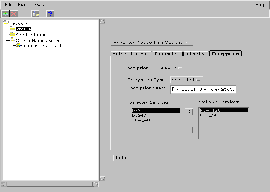
Next, you must configure an authentication service on your network. Refer to Figure 4-2, "Oracle Net8 Assistant Profile Authentication Tab".
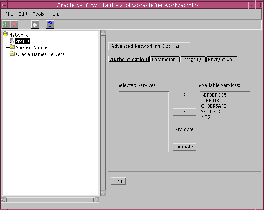
You now must configure the authentication parameters. Refer to Figure 4-3, "Oracle Net8 Assistant Profile Parameter Tab". You must provide the value for the following parameters.
This section describes the parameters that need to exist in configuration files on Oracle servers and clients for Kerberos to authenticate users.
Make sure the following line is present in the profile (SQLNET.ORA) on the client:
sqlnet.authentication_services=(KERBEROS5)
Make sure the following parameters are present in the profile (SQLNET.ORA) on the server:
sqlnet.authentication_services=(KERBEROS5) sqlnet.authentication_kerberos5_service=kservice
Example:
sqlnet.authentication_kerberos5_service=oracle
There is no default; you must define one.
You must add the following parameter to the INIT.ORA file used for the database instance:
REMOTE_OS_AUTHENT=FALSE
Because Kerberos user names can be long and Oracle user names are limited to 30 characters, it is strongly recommended that the following null value be used for the value of OS_AUTHENT_PREFIX:
OS_AUTHENT_PREFIX=""
Setting OS_AUTHENT_PREFIX to a null value overrides the default value of OPS$.
After modifying the configuration files, restart the Oracle server so that the changes will take effect. (For information on how to restart the Oracle server refer to your operating system-specific documentation and to the Oracle8 Administrator's Guide.)
In addition to the above required parameters, you can optionally set the parameters described below on the client or server. The string:
SQLNET.KERBEROS5_CC_NAME=pathname_to_credentials_cache_file
Specifies the complete pathname to the Kerberos credentials cache (CC) file. The default value is operating system-dependent. For UNIX, it is /tmp/krb5cc_user id.
For example:
SQLNET.KERBEROS5_CC_NAME=/usr/tmp/krbcache
The value set for the SQLNET.KERBEROS5_CC_NAME parameter in the SQLNET.ORA file takes precedence over the value set in the KRB5CCNAME environment variable.
SQLNET.KERBEROS5_CLOCKSKEW=number_of_seconds_accepted_as_network_delay
This parameter specifies how many seconds can pass before a Kerberos credential is considered out-of-date. It is used when a credential is actually received by either a client or a server. It is also used by an Oracle server to decide if a credential needs to be stored to protect against a replay attack. The default is 300 seconds. For example:
SQLNET.KERBEROS5_CLOCKSKEW=1200
SQLNET.KERBEROS5_CONF=pathname_to_Kerberos_configuration_file
This parameter specifies the complete pathname to the Kerberos configuration file. The configuration file contains the realm for the default KDC (key distribution center) and maps realms to KDC hosts. The default is operating system-dependent. For UNIX, it is /krb5/krb.conf. For example:
SQLNET.KERBEROS5_CONF=/krb5/krb.conf
SQLNET.KERBEROS5_KEYTAB=pathname_to_Kerberos_principal/key_table
This parameter specifies the complete pathname to the Kerberos principal/secret key mapping file. It is used by the Oracle server to extract its key and decrypt the incoming authentication information from the client. The default is operating system-dependent. For UNIX, it is /etc/v5srvtab. For example:
SQLNET.KERBEROS5_KEYTAB=/etc/v5srvtab
SQLNET.KERBEROS5_REALMS=pathname_to_Kerberos_realm_translation_file
This parameter specifies the complete pathname to the Kerberos realm translation file. The translation file provides a mapping from a host name or domain name to a realm. The default is operating system dependent. For UNIX, it is
/etc/krb.realms. For example:
SQLNET.KERBEROS5_REALMS=/krb5/krb.realms
Some common configuration problems are listed below followed by tips on how to resolve them.