Release 1.6
A63731-01
Library |
Product |
Contents |
Index |
| Oracle
Enterprise Manager Administrator's Guide
Release 1.6 A63731-01 |
|
Oracle Software Manager, which is bundled with Oracle Enterprise Manager, provides key services that allow server software to be managed from a central location. This product addresses the problems faced by application software administrators by offering:
From the Software Manager interface, software packages can
be created, distributed and installed on servers spread over Local and
Wide area networks.
Software Manager uses the Enterprise Manager discovery cache
to recognize nodes on the network and is integrated with the Enterprise
Manager Job system, allowing you to submit the software distribution tasks
to Oracle Enterprise Manager intelligent agents residing on selected hosts.
This chapter provides an overview of Oracle Software Manager
and a conceptual look at software distribution.
Oracle Software Manager supports
Before using Software Manager, you must set the environment
variable OSM_PACKAGE_DIR. The software packages will be stored in this
location on agent machines. Depending on the number of packages you create
on a host, you may need significant disk space, and you should make sure
that the host has ample storage space. If you do not configure this variable,
the default will be %ORACLE_HOME%\NET80\AGENT\PACKAGES on Windows NT or
%ORACLE_HOME/NETWORK/agent/packages on UNIX.
Oracle File Packager can be used to guide you through creating
a staging area, and it generates the required installations scripts. These
stage areas can be used by Oracle Software Manager to create Releases and
Packages that can be distributed via Oracle Software Manager. Please refer
to the Oracle File Packager online help for more information.
The first time you launch the Oracle Software Manager application,
it displays the Navigator window and the Catalog window.
See Figure 15-1, "Oracle Software
Manager Application" for an illustration of the application screen.
You can minimize, resize, or reposition these windows and
you can open multiple copies of the same type of window. You can open additional
Catalog windows by selecting "Another Catalog Window" or "Another Navigator
Window" from the Window menu.
Use Save Layout Now or Save Layout on Exit to preserve the
state of your application windows from one session to another.
The Navigator window is divided into a left and right pane.
After you have refreshed, the Navigator shows all objects currently managed
by Oracle Software Manager.
The left pane of the Navigator window shows the network tree with expandable contents displayed at the summary level.
The Host folders object in the Navigator window stores host folders that you create using the Create Host Folder command on the Edit menu. This enables you to group hosts in any way you choose. For example, you might wish to group hosts by region.
To view the oracle home properties, double-click the home icon for the home which you want to view. The Oracle Home Properties dialog box appears.
The Oracle Homes Directory shows all Oracle Homes on a per-machine
basis in the Oracle Software Manager application. It shows all products
installed on all homes. NT hosts show NT and Windows 3.1 homes.
To view its properties, double-click the product which you want to view. The Product Properties dialog box appears.
On the Products menu, click Show Releases. The Releases Catalog
window appears. Click the release you want to review. On the View menu,
click Properties. The Release Properties information box appears, open
to the Properties page.
Click the appropriate tab to view the Properties and the
Products pages of this dialog box.
The Properties page displays the properties of the selected
software release. These properties identify the listing for this software
release in the Releases Catalog window.
The Products page lists all the products in a specified software
release, displaying the name, operating system, size and version number
of each.
The Catalog shows all releases and software packages known to Oracle Software Manager.
A release is a collection of Oracle software products
distributed as a unit. Releases may consist of several operating-system-specific
collections.
A software package is a user-defined collection of
products for a single operating system, intended for distribution across
the Oracle Enterprise Manager network.
This Catalog View section describes the following procedures
When Oracle Software Manager is started for the first time in a session, the Catalog window shows Releases. Use the two icons at the top of the Catalog window to display either the Releases view or the Software Packages view.
When you create releases or software packages, Oracle Software
Manager automatically lists these objects in the Catalog window in descending
order: the object created most recently appears first.
However, you can change the order in which these objects
appear to ascending order. You control this sort order through the Preferences
dialog box.
To change the sort order of your objects:
These preferences pertain only to the order in which objects
appear in Oracle Software Manager windows. Preferences do not affect objects
in the Navigator window.
Below the menu bar is the toolbar, which can be displayed
or hidden through the view menu. The toolbar icons represent items in the
menus. Move the mouse cursor over a toolbar icon to display the description
of the icon's function in the status bar at the bottom of the application.
The Oracle Software Manager supports dragging and dropping
of certain window objects into other objects or into other windows. For
example, software packages can be dragged from the Catalog window and dropped
into certain objects in the Navigator; host objects can be dragged from
one part of the Navigator window to another.
The following table shows the effects of drag and drop behavior in the Oracle Software Manager application.
You can use Oracle Software Manager to distribute software to one or more hosts across the network. The software distribution process has four steps.
| Step | Task | Process | See Page |
|---|---|---|---|
|
1 |
Specify Distribution Hosts |
Using Oracle Software Manager, designate one or more distribution hosts to house software releases and software packages. The software packages are later distributed over the network. |
|
|
2 |
Create Releases |
Using Oracle Software Manager, create software releases on the distribution host(s). These releases form the basis for the construction of software packages. You can view the status of the release creation under the current jobs window in Oracle Enterprise Manager. The list of releases is in the Oracle Software Manager Catalog window. The release properties describes products contained in release. |
|
|
3 |
Create Software Package |
Using Oracle Software Manager, select products from releases on a distribution host and create a software package that can be installed over the network. Note: If a product needs a custom installation, you must modify the package response file before distribution and/or installation. You can view the status of the package creation under the current jobs window in Oracle Enterprise Manager. The list of created packages is in the Oracle Software Manager Catalog window. Package properties have the list of products it contains. Refer to "Response File Generator" on page 15-37 for instructions. |
|
|
4 |
Distribute and Install Software Packages |
Using Oracle Enterprise Manager job system, install, deinstall, delete, or distribute the software package. You could also use Oracle Software Manager's drag and drop feature to distribute and install software packages. |
Once the package is created, it can be copied, using the
Distribute Software Package task, to other distribution hosts. These packages
are designated as copies and cannot be altered. Copying a package to other
distribution hosts allows the distribution load to be spread across multiple
servers, which can be spread geographically over a wide-area network.
The first step in the software distribution process is to
specify which hosts will be distribution hosts.
A distribution host is a server that has been designated
as a creation, distribution and storage center for software packages and
releases. Like all hosts, a distribution host runs the Oracle Intelligent
Agent and appears in the Navigator window.
You can designate any host as a distribution host and add
or delete distribution hosts from the application, but there must be at
least one distribution host designated on each network managed by an Oracle
Software Manager application.
Any host with adequate storage space can be a distribution
host, including the application machine, if the application machine is
also running the Oracle Intelligent Agent software.
To designate a distribution host:
A distribution host can only create packages whose operating
systems are the same as its operating system.
You can only delete a distribution host if it is not the
source host for a software package.
Removing distribution host status does not delete the host
itself.
The second step in the software distribution process is to
create releases. A release is an Oracle-defined collection of software
whose location is registered with the Oracle Software Manager application.
Releases can be a stage area on a CD, a stage area on a network
or local drive, or a stage created using the Oracle File Packager. For
more information, see the Oracle File Packager section.
Releases can be created only on distribution hosts. If the
application machine is also a distribution host, you can create releases
on the application machine.
The Create Releases section describes the following procedures:
Before creating a release, check that you have completed the following configuration steps through the Oracle Enterprise Manager console:
Refer to the Oracle Enterprise Manager Configuration Guide
for detailed information.
To create a release:
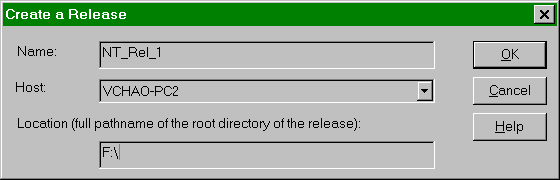
Software Manager looks for PRODINFO.ORA in the location you have specified in Create Release dialog. Software Manager also recursively searches for *.PRD files under that location. The contents of PRODINFO.ORA and each PRD file are read and returned as a TCL list to the Oracle Software Manager application. The application stores the information about the release and the products it contains in its repository.
When Oracle Software Manager creates a release, it creates
pointers to the location and identifying characteristics of that release.
The contents of the release are not copied anywhere on the distribution
host's or the application workstation's hard disk.
To display the properties of a release:
Releases are marked with three types of icons.
To remove a release from the Releases Catalog window:
The third step in the software distribution process is to
create software packages. A software package is a collection of
products from one or more releases that can be distributed to/installed
on hosts in the network.
You create software packages by selecting from the list of
all products from created releases for a particular operating system on
a particular distribution host. You might combine products from the same
or multiple releases (as long as they are from the same distribution host)
to form unique software packages.
You can then create a job in Oracle Enterprise Manager to
distribute or install these packages on any host in the network.
The Create Software Packages section contains the following topics.
To create a software package from the Oracle Software Manager:

When Oracle Software Manager creates a software package,
all the files representing the products in the package are copied to the
distribution host, in compressed form.
Software packages are shown in the Software Packages view
of the Catalog window and in the Navigator window under the host's packages.
If a product needs a custom installation, you must specify
the response file before the installation of the package.
A response file is a text file with the extension
.RSP that contains the default responses for a package's installation.
Oracle Software Manager uses the information in response file to install
each product in a software package.
Software packages are marked with three types of icons.
To delete a software package:
The fourth step in the software distribution process is to
use the Oracle Enterprise Manager job system to distribute and install
software packages on specified hosts.
For detailed information, please refer to Software
Manager Tasks.
The Software Manager network is comprised of Oracle Software
Manager, the Oracle Enterprise Manager Console, one or more Windows NT
and UNIX hosts running Enterprise Manager Intelligent Agents.
Before creating a software package that can be installed
via the Enterprise Manager Job system, you must first designate at least
one managed host as a distribution host. The distribution host acts as
a clearinghouses for all software staging activities. Any host with adequate
storage space can be used as a distribution host.
Assuming that all machines have the required software installed
and configured, communication is established in the network.
The Oracle Software Manager network looks for and registers
host(s). It initiates actions and the Intelligent Agent is responsible
for executing them.
During installation of the Oracle Software Manager application,
configuration information about each host is stored in the Oracle Enterprise
Manager repository database.
The application operator sets Oracle Enterprise Manager to
regularly query the Intelligent Agents to determine status. The application
then registers the host, which appears in the Navigator window.
See the Oracle Enterprise Manager Configuration Guide
for more information about registering hosts.
The Oracle Software Manager network initiates actions and
the Intelligent Agent is responsible for executing them.
The process works as follows:
Oracle Software Manager uses a lightweight store-and-forward
messaging system that keeps network traffic to a minimum. In the event
of network problems, any message that is waiting to be sent, either from
the application or the agent, is held until the network is back online.
Communications between the application and agents are not resource intensive;
they require only one connection per agent. If a host becomes unavailable,
the connection is freed.
After using Software Manager to create software packages
and/or release, you use the Oracle Enterprise Manager Job system to implement
the administrative functions of software distribution. The following tasks
are defined in the Oracle Enterprise Manager Job system and executed by
the Oracle Enterprise Manager Intelligent Agent residing on managed hosts.
The Distribute and Install Software procedure consists of the following subsets
To set up job tasks with the Oracle Enterprise Manager Job Scheduling system:
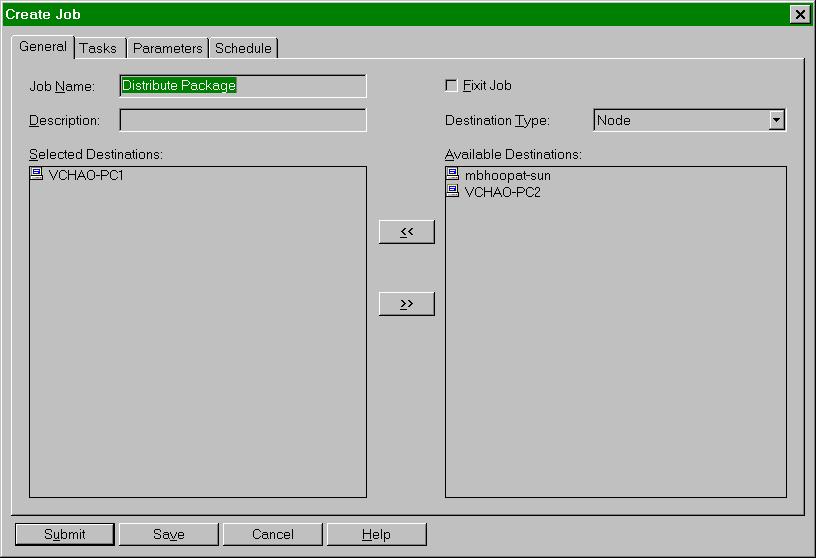
If you need to remove a destination from a job, select the
destination in the Selected Destination list and click the >> (Remove)
button. You can remove one node per task for deinstall and install.
To choose the tasks that you want to perform:
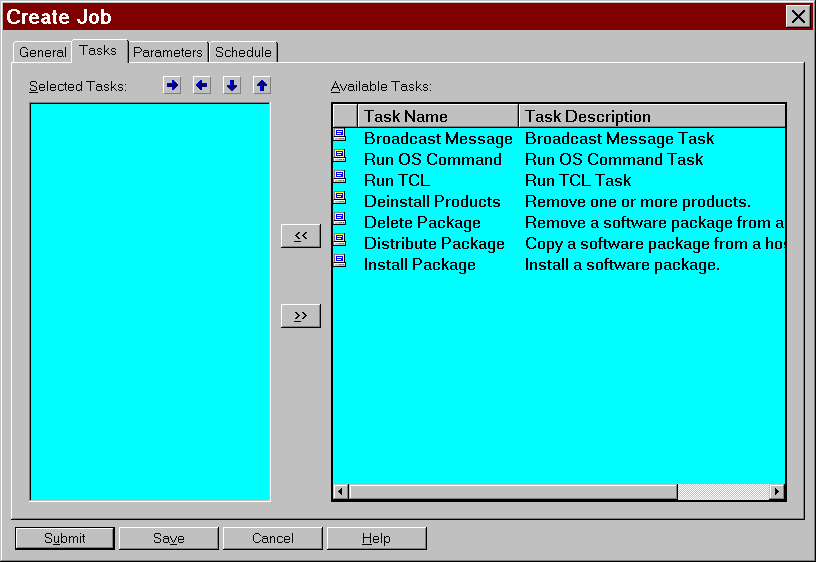
To remove a task from this list, select the task from Selected Tasks and click the >> (Remove) button.
You can change the order in which the tasks are executed.
Select a task in the Selected Tasks list and click on the up or down arrow
button to position the task.
You can make a task conditional on a previous task. Select
a task and press the right arrow button to indent the task. A conditional,
or indented, task is executed only if the previous task located further
to the left successfully executes.
The following tasks can be used to complete the software distribution process:
To set parameters:
The parameters vary according to the job task. For information on the specific task parameters, refer to the appropriate parameter and function charts.
Use Install Package Task to specify a software package to
be installed at the target nodes.
Refer to Table 15-10, "Install
Package Task Parameters"for descriptions.
To create a separate response file, run installer in record mode (using the /rspdest command line option). From the DOS prompt, type
orainst /install <product label corresponding to the interface label> /prd <location with path of prd file and the prd file name> /rspdest <location of where you want your rsp file and the name of the rsp file>
The installer records the response which you have specified.
You can then modify the response file.
For multiple target jobs, you need to specify parameters
for each host.
Deinstall Product Task directs the Oracle Installer to deinstall
Oracle products from the target nodes.
Refer to Table 15-11, "Deinstall
Product Task Parameters" for details.
Table
15-11 Deinstall Product Task Parameters
Deinstalling an Oracle product for Windows requires that
the Oracle Installer for Windows be installed.
Delete Package Task specifies a software package to be deleted
from the target node(s).
Table
15-12 Delete Package Task Parameters
Distribute Package Task specifies a software package to be
distributed to the target node.
Refer to Table 15-13, "Distribute
Package Task Parameters" for details.
You can only distribute one software package per task. To
distribute more than one software package at a time, add another Distribute
Package task to the job.
When distributing a package from agent #1 to agent #2, you
can optionally specify a separate response file located on agent #1 to
be distributed to agent #2 as its default response file. This is an advanced
feature that can be accessed through the Oracle Enterprise Manager console
but not through the Oracle Software Manager application.
If you specify a separate response file, the task copies
the response file from agent #1 to agent #2 and renames it so it becomes
the default response file.
To save and submit the new job:
When the agent begins processing the job, the job appears
in the Active Jobs page in the Job window.
This section contains information on the Response File Generator
and the Oracle File Packager.
A response file is a text file with the .RSP extension
that contains the default responses for a package installation.
Response files can be edited by hand in a text editor, or
they can be edited at the distribution host using the Response File Generator.
The Response File Generator runs an installation during which you provide
the answers you want to the installation questions. They are recorded in
a new response file.
The Response File Generator generates files to a default
location for a package. You no longer need to specify input and output
filenames in order to generate an RSP file. Instead, the Response File
Generator uses the location OSM_PACKAGE_DIR as both input and output files.
If you did not configure the environment variable OSM_PACKAGE_DIR, the
default will be %ORACLE_HOME%\NET80\AGENT\PACKAGES on Windows NT or %ORACLE_HOME/NETWORK/agent/packages
on UNIX.
You can run the Response File Generator on a target machine
in order to get a customized response file for your software package.
To generate an .RSP file:
In Software Manager, versions 1.3 and earlier, you had to
move the RSP to your application machine for distribution and installation
to other hosts. In Software Manager, versions 1.4 and later, distribution
and installation automatically uses this response file unless you specify
another response file. You do not need to move or rename the RSP file.
To modify a response file (.RSP):
************************************** #The user is asked which of the two SQL*Net products #to install. The net2_adapter_content is set to #whichever product is desired: #"SQL*Net Client" #"SQL*Net Server" *************************************/ #net2_adapter_content="SQL*Net Client"
For example, the legal settings in the example above are SQL*Net Client and SQL*Net Server. The default setting is SQL*Net Client.)
net2_adapter_content="SQL*Net server"
If you are unsure about whether or not a product requires
a custom installation, try installing the package using the response file
generator. If the dialog asks for your input, you will need a response
file. Enter in the responses and the response file is generated for you.
Then you can modify it if you want.
Oracle File Packager allows you to group files into units
that can be installed/distributed via Oracle Installer, Oracle Client Software
Manager, and Oracle Software Manager.
The Oracle File Packager Wizard guides you through creating
a staging area and it generates the required installations scripts. These
stage areas can be used by Oracle Software Manager to create Releases and
Packages that can be distributed via Oracle Software Manager.
Please refer to the Oracle File Packager online help for
more information.