Release 8.0.5 for Windows NT and Windows 95/98
A64421-01
Library |
Product |
Contents |
Index |
| SQL*Plus
Getting Started
Release 8.0.5 for Windows NT and Windows 95/98 A64421-01 |
|
This chapter explains how to start and use SQL*Plus from
the command line interface and the graphical user interface, and describes
the menu options.
Specific topics discussed are:
The command line interface is a standard feature of SQL*Plus
for all platforms.
To start the command line interface:
SQLPLUS [username/password][@connectstring]
For Windows NT and Windows 95/98, the rules for interpreting arguments are:
The graphical user interface is a feature of SQL*Plus for
Windows NT/95.
To start the graphical user interface:
The Log On dialog box appears.

The SQL*Plus application window appears.
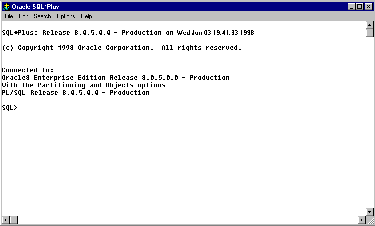
SQL*Plus displays the SQL prompt in the application window.
To enter SQL and SQL*Plus commands, type them at the SQL
prompt and press Enter.
You can use the mouse buttons to copy previously entered SQL commands to the current SQL prompt.
SQL*Plus copies the text to the SQL prompt.
The following command keys have special functions in SQL*Plus:
This section describes the five menus in SQL*Plus.
The File menu contains the following commands
The Edit menu contains the following commands:
The Search menu contains the following commands:
The Options menu contains the following command:
The SQL*Plus application does not contain online help. However, the CD-ROM contains the following documentation in both HTML and PDF format:
The Help menu does contain one command:
| Help Menu Command | Description | Command Line Equivalent |
|---|---|---|
|
About SQL*Plus |
Displays the version number and copyright information. |
not applicable |
SQLPLUS.EXE is used to spawn any SQL*Plus executable that
is defined in the PLUS_DFLT parameter located in the registry.
SQLPLUS.EXE allows you to run any specified version and mode
of SQL*Plus when it is started. You can modify the value of PLUS_DFLT,
thereby having SQLPLUS.EXE spawn the desired version and mode of SQL*Plus.
By default, PLUS_DFLT is set to the last version of the command
line interface of SQL*Plus installed.