Release 8.0.5 for Windows NT and Windows 95/98
A64423-01
Library |
Product |
Contents |
Index |
|
Pro*C/C++ Precompiler Getting Started
Release 8.0.5 for Windows NT and Windows 95/98 A64423-01 |
|
This appendix describes how to integrate Pro*C/C++ into the
Borland C++ version 5.0 integrated development environment.
The specific topic discussed is:
You can include Pro*C/C++ as a choice in the Tool menu of
Borland C++ version 5.0.
To add Pro*C/C++ to the Tool menu:
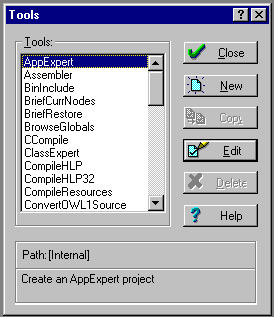
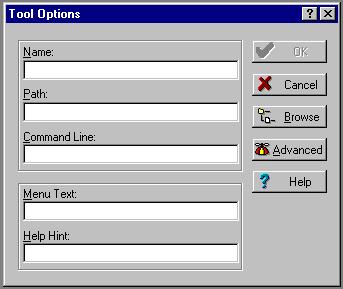
Pro*C/C++ 8.0
If the PATH environment variable does not include your ORACLE_HOME\BIN
directory, enter the path before the file name. For example:
C:\ORANT\BIN\PROCUI80.EXE
When you choose Pro*C/C++ 8.0 from the Tool menu, Borland C++ uses the $PRJNAME argument to pass the name of the current development project to Pro*C/C++. Pro*C/C++ then opens a precompile project with the same name but with a .PRE extension in the project directory.
The ampersand causes Borland C++ to assign a shortcut key to the letter P.
This text appears when you highlight Pro*C/C++ 8.0 on the Tool menu.
Borland C++ adds Pro*C/C++ to the Tool menu.