Release 8.0.4
A58373-01
Library |
Product |
Contents |
Index |
| Legato Storage Manager Administrator's Guide Release 8.0.4 A58373-01 |
|
This chapter provides an overview of Legato Storage Manager (LSM) for Oracle. It surveys the major features and functionality of LSM and explains how LSM operates in conjunction with the other components of an integrated Oracle backup and recovery system.
LSM is a comprehensive Oracle data storage management system. LSM augments the Oracle backup and recovery subsystem in Oracle7 on Windows NT or Oracle8 by means of its media management functionality.
LSM provides Oracle data storage management service to the Oracle Server. You use LSM to configure the Oracle backup devices and the storage volumes in those devices. LSM interacts with the backup/restore utility on the Oracle Server during Oracle backup and restore operations. That utility is Enterprise Backup Utility (EBU) in Oracle7 on Windows NT and Recovery Manager (RMAN) in Oracle8.
You initiate an Oracle backup or restore by running the appropriate backup/restore utility on the Oracle Server. During the backup, LSM receives the Oracle data from the Oracle utility and stores that data on the backup volumes. During the restore operation, LSM retrieves the required data from the backup volumes and passes it to the Oracle utility. LSM also maintains information records about the Oracle backups in its online index files, using this information to track the backed-up data.
As part of an overall Oracle backup and recovery system, LSM provides:
LSM has two major components:
As the main component of LSM, the LSM Server comprises all the programs and information files essential to running LSM. The LSM Server is the component that uses the Oracle backup devices and volumes and maintains information about Oracle backups in its online index files.
You must install the LSM Server on the same Windows NT or UNIX machine as the Oracle Server. You must also connect the Oracle backup devices to the Oracle Server machine.
The LSM Administrator GUI is a graphical user interface to access the LSM Server and its resources. You can run the LSM Administrator GUI to connect to and configure the LSM Server, storage devices, and storage volumes. You can also use the LSM Administrator GUI to monitor the status of Oracle backup and restore operations.
The LSM Administrator GUI can run on the Oracle Server machine. You install both the LSM Server and LSM Administrator GUI components during the LSM installation procedure on the Oracle Server machine. In addition, you can install and run the LSM Administrator GUI separately on a Windows NT or Windows 95 platform.
Figure 1-1 illustrates the general organization of LSM and its major components.
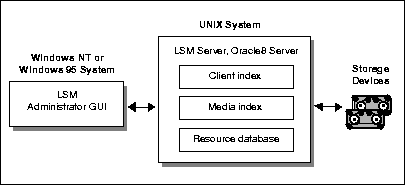
In Figure 1-1, the LSM Server has been installed on a UNIX system with the Oracle8 Server, and the LSM Administrator GUI has been installed on a separate Windows NT or Windows 95 system on the network. The LSM Administrator GUI connects to the LSM Server over the network. The LSM Server uses the two online index files shown-the client index and media index-to store information about the Oracle backups. It uses this information to manage the life cycle of the Oracle backup data and enables LSM users to browse this index information.
You use LSM to configure and manage the storage devices connected to the Oracle Server as well as the storage volumes used in those devices. LSM stores the backup data passed from the Oracle Server's backup/restore utility on storage volumes mounted in the devices. During Oracle data recovery, LSM retrieves the backed-up Oracle data from the appropriate storage volumes and passes it to the Oracle utility.
You start an Oracle backup or restore by running one of the two following programs:
The Oracle backup/restore utility-either the Enterprise Backup Utility (EBU) in Oracle7 or Recovery Manager (RMAN) in Oracle8-creates the Oracle backup data objects and then passes them to LSM.
As an optional component of the Oracle backup and recovery system, OEM Backup Manager is a graphical user interface to the Oracle backup/restore utility. OEM Backup Manager directs the Oracle utility on the Oracle Server to perform the backup. You must install OEM Backup Manager on a Windows NT or Windows 95 system, which can be either the Oracle Server machine or a separate machine on the network.
It is possible to install the LSM GUI on the same machine as OEM Backup Manager. Again, you can use the LSM Administrator GUI to connect to and configure LSM Server, manage the storage devices and volumes, and monitor the status of Oracle backups and restores. You can also configure and use LSM by means of LSM command-line utilities on the Oracle Server.
LSM supports the backup of Oracle tablespaces, datafiles, control files, and archived logs. However, it only supports the backup of Oracle data on the Oracle Server machine-not the backup of any other filesystem data on that machine or the backup of data on any other machine connected to the same network.
|
Note: If you want to back up non-Oracle filesystem data on the Oracle Server in addition to Oracle data, you can contact your Legato Systems Inc. representative for more information. |
LSM supports a maximum of four concurrent tertiary storage devices (tape only) and a maximum of four Oracle data streams being backed up simultaneously to the available storage devices. LSM does not support certain other features of the upgrade Legato NetWorker storage management product, such as autochangers (or jukeboxes), cloning, and scheduled Oracle backups.
In summary, the following list outlines the major features of LSM, running on the same machine as the Oracle Server:
LSM does not support certain features of the standard Legato NetWorker storage management system-autochangers, cloning, and scheduled backups.
LSM functions with the components of the standard Oracle backup and recovery subsystem to produce a comprehensive Oracle data storage management system. To implement a well-defined Oracle backup and recovery strategy, you need to understand how LSM and the Oracle components work together. The following two sections present the functional details for Oracle7 and Oracle8.
During Oracle7 backup and restore operations, LSM interacts with the Oracle7 backup and recovery subsystem. The Oracle7 backup and recovery subsystem consists of the following main components:
Figure 1-2 illustrates the functional relationship between LSM, EBU, and the Oracle7 Server.
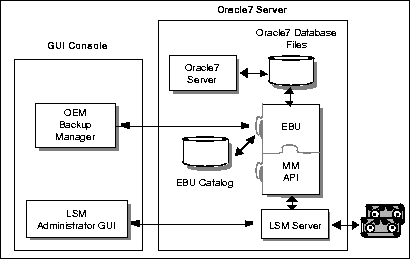
EBU is the main Oracle7 backup/restore utility for backing up, restoring, and recovering Oracle7 databases. It uses information from the EBU Catalog to locate, back up, restore, and recover datafiles, control files, and archived logs.
EBU simplifies Oracle backup and recovery procedures by providing a way to:
The EBU Catalog is a repository of information maintained by EBU. Oracle7 EBU uses the information in the EBU Catalog to determine how to execute requested backup and restore actions.
The EBU Catalog includes information about the following types of objects:
For more detailed information about EBU and the EBU Catalog and Oracle7 backup and recovery operations, refer to the Oracle7 Enterprise Backup Utility Administrator's Guide.
Before running an Oracle7 backup or recovery, you must properly install and configure LSM software on the Oracle7 Server. The LSM installation automatically configures the Oracle7 Server as a storage management client of the LSM Server. Then, you can use the LSM Administrator GUI to configure the necessary backup devices and label backup volumes. For more information about LSM configuration, see Chapter 2, "Preparing to Use LSM".
In providing storage management services for Oracle7 Server data, LSM uses the Oracle Media Management (MM) Application Programming Interface (API). LSM interacts with the Oracle7 EBU through the MM API.
To initiate an Oracle7 backup, you must run either the EBU command-line interface or the OEM Backup Manager GUI, with the proper administrative privileges. The OEM Backup Manager, in turn, generates commands for EBU. The ebu process interacts with the LSM Server through the MM API to coordinate a backup of the Oracle7 Server database files.
At the end of the Oracle7 backup, LSM updates the online client and media indexes with information about the backup media used and the Oracle data stored on it. LSM takes care of the storage management tasks while EBU takes care of passing the data from Oracle7 to LSM. LSM automatically backs up the client and media indexes once every day as part of the regular LSM Server bootstrap backup.
When you initiate an EBU restore request, the MM API translates the object names requested by EBU into a format understood by the LSM Server and forwards it to the LSM Server. The LSM Server searches its online media index for the media containing the objects requested and recovers the data to the Oracle7 Server.
LSM interacts with the Oracle8 backup and recovery subsystem during Oracle8 backup and restore operations. The Oracle8 backup and recovery subsystem comprises the following major components:
Figure 1-3 illustrates the architecture of the overall Oracle8 backup and recovery system and shows the functional relationship between LSM, RMAN, and Oracle8 Server.
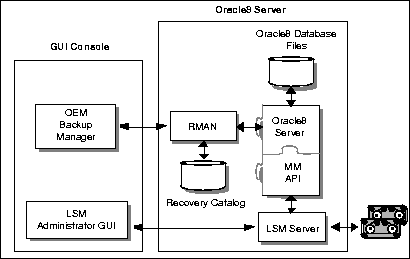
RMAN is the main Oracle8 backup/restore utility for backing up, restoring, and recovering Oracle8 databases. It uses information from an Oracle8 database's control file or Recovery Catalog to locate, back up, restore, and recover datafiles, control files, and archived logs.
RMAN simplifies Oracle backup and recovery procedures by providing a way to:
The Recovery Catalog is a repository of information maintained by RMAN. Oracle8 RMAN uses the information in the Recovery Catalog or database control file to determine how to execute requested backup and restore actions.
The Recovery Catalog includes information about the following types of objects:
Although a Recovery Catalog is not mandatory, Legato recommends using a Recovery Catalog, especially if you have 20 or more datafiles. If you do not use a Recovery Catalog, the following functions are not supported:
For more detailed information about RMAN and the Recovery Catalog and Oracle8 backup and recovery operations, refer to the Oracle8 Server Backup and Recovery Guide.
Before running an Oracle8 backup or recovery, you must properly install and configure LSM software on the Oracle8 Server. The LSM installation automatically configures the Oracle8 Server as a storage management client of the LSM Server. Then, you can use the LSM Administrator GUI to configure the necessary backup devices and label backup volumes. For more information about LSM configuration, see Chapter 2, "Preparing to Use LSM".
You can start an Oracle8 backup or recovery by issuing the appropriate commands to RMAN through its command-line interface. Alternatively, you can start the backup or recovery by means of the OEM Backup Manager, the optional graphical user interface to RMAN. The OEM Backup Manager generates RMAN commands that are sent to the Oracle8 Server, providing a simple interface. Oracle Enterprise Manager enables users to perform backup and recovery by means of the point-and-click method. For information about performing backup and recovery using Oracle Enterprise Manager, refer to the Oracle8 Enterprise Manager User's Guide.
The RMAN command-line interface starts Oracle8 Server processes on the database to be backed up or restored (the target database). These Oracle8 Server processes perform the backup or restore. For example, during an Oracle8 backup, the Server process reads the datafile, control file, or archived redo log being backed up and writes it to the LSM Server, through the MM API. The LSM Server, in turn, stores the Oracle data to the appropriate backup tape device.
LSM includes a Media Management Library (MML). It is integrated with Oracle8 during LSM installation on the Oracle8 Server. The LSM installation links the media management software routines of the LSM library with the Oracle kernel software. This allows the Oracle8 Server processes to call the MM API routines to back up and restore Oracle datafiles to and from the media controlled by LSM.
At the end of the Oracle8 backup, the LSM Server updates the online client and media indexes with information about the backup media used and Oracle data stored on it. LSM takes care of the storage management tasks while RMAN passes the data from the Oracle8 Server to LSM. LSM automatically backs up the client and media indexes once every day as part of the regular LSM Server bootstrap backup.
When you initiate an RMAN restore request, the MM API translates the object names requested by RMAN into a format understood by the LSM Server and forwards it to the LSM Server. The LSM Server searches its online media index for the media containing the requested data objects. It reads the media and passes the data back to the Oracle8 Server process, which writes the Oracle data to the disk.
To take best advantage of the information in this Legato Storage Manager Administrator's Guide, use it in conjunction with the information available in the following documentation.
The UNIX version of the LSM Administrator GUI includes online help. This online help contains specific information about the GUI, including context-sensitive help in each window that describes the purpose of the window and the information to enter in each field in the window. Other help topics describe LSM features and provide the step-by-step instructions for carrying out LSM functions with the GUI.
To access the online help, select the Help menu displayed in the GUI. There are four choices:
The UNIX version of the LSM Administrator GUI also provides Help buttons in most of the dialog boxes. Clicking the Help button in an LSM dialog box displays the help topic associated with that LSM feature.
The manual (man) pages provided with the UNIX version of LSM are a reference for the syntax and function of the LSM commands you issue from the command line. To view a man page, you can perform the following steps:
man command plus the name of the LSM command. For example, to view the man page for the nsrmm command, you can type the following man command:
man nsrmm
To print a copy of the entire collection of LSM man pages, enter the troff command at the shell prompt with the options shown in this example:
troff -t -man `nsr_man -l`| lpr -t -P printer-name
The command for your machine might vary (for example, your print command might be lp instead of lpr), depending on the operating system and the version of PostScript software you have installed.
The Windows NT version of the LSM Administrator GUI has an extensive online help component. You can access the online help both by selecting Help Topics from the Help menu and by clicking the Help button in dialog boxes.
Click the Help Topics toolbar button or select Help Topics from the Help menu to display the Help Topics dialog box, common to most online help systems running on Windows computers. The Help Topics dialog box provides a contents tab, index tab, and keyword search feature to help you find the help topic you need.
Click the Contents tab (the default tab) to display a table of contents organized into books and topics. Double-click a book to display the additional books and/or topics the book contains. Double-click a topic to open the Help dialog box in the upper right corner of your computer screen. You can move and resize the Help dialog box.
Click the Index tab to display a scrollable index of keywords and terms, much like an index found in a printed book. Double-click the keyword or term that pertains to the subject on which you want help. If there is only one relevant topic, it automatically appears. If there are multiple topics, you can select the one you want to see.
Click the Find tab to display a help wizard that leads you through a process to find help topics based on keywords you enter.
LSM also provides Help buttons in most of its dialog boxes. Click the Help button in an LSM dialog box to display the help topic associated with that LSM feature.
When a help topic appears on your computer screen, you can move and resize the window just like with any other Windows help topic. The Help window also contains buttons that enable you to print the topic, view the previous topic, or return to the Help Topics dialog box.
The `How' Do I help feature provides online information for commonly used LSM functions. `How Do I' help is similar to Windows online help and has its own Help Topics dialog box. Select `How Do I' from the Help menu to access `How Do I' help.
The `What Is This' help feature on many Windows NT and Windows 95 applications provides a short description of each feature in the LSM Administrator GUI program. You access this help by clicking a button, icon, or other graphical feature with the right mouse button. Right-click the mouse on these items to display a pop-up menu next to the pointer. Here you can select the `What Is This' command, as well as other commands. Selecting the `What Is This' command displays a pop-up box that contains information about what the item is and what actions you can take with it.
The `Field' Help feature appears when you click the `Field' Help button in certain dialog boxes. Because of LSM's architecture, the items that appear in a dialog box can vary depending on the configuration of the LSM Server to which you are connected. To meet the dynamic nature of these dialog box contents, `Field' Help provides a dynamic help system based on the items you see on screen.
Dialog boxes with `Field' Help still have buttons for accessing the Windows online help. The online help topic for a dialog box indicates whether you need to access `Field' Help to view a description of the dialog box contents.
Available with the Windows NT version of LSM, the Command-Line Utilities Help files provide highly technical information about certain LSM commands. Some of these commands are not represented in the Windows interface. In some cases, the Command-Line Utilities Help files provide additional information about using LSM hidden attributes.
The Command-Line Utilities Help files are HTML files in the DOCS\CLUHELP subdirectory on the Oracle7 for Windows NT or Oracle8 for Windows NT CD-ROM that also contains LSM. These files are not installed on your local disk during Oracle or LSM installation. You must access them directly from the CD-ROM.
To view the Command-Line Utilities Help files, follow these steps: