Release 8.0.4
A58373-01
Library |
Product |
Contents |
Index |
| Legato Storage Manager Administrator's Guide Release 8.0.4 A58373-01 |
|
This chapter gives a more detailed description of the internal components of Legato Storage Manager (LSM) and their organization as a set of resources and attributes. It describes how LSM uses these components and how you can configure them in preparation for Oracle backup and restore operations. This chapter also provides information about using the LSM Administrator GUI program.
The information presented in this chapter assumes that you have already installed the LSM software on your Oracle Server. For information about installing LSM, refer to the Oracle installation guide for your particular system, as shipped with your LSM product.
As explained in Chapter 1, "Introduction," LSM has a set of features configured for Oracle data storage management service. The process of installing LSM on the Oracle Server preconfigures LSM's features to default settings that enable you to start using LSM for Oracle data storage operations with a minimum of additional configuration.
The LSM Server can use its programs for Oracle data storage operations only if all the required LSM configurations are in place-most of the required configurations are already in place immediately after LSM installation. The LSM client-server technology uses a Resource Allocation Protocol (RAP) whereby the LSM Server maintains its configurations as a set of internal resources. There are several different types of internal LSM resources (for example, client, server, device, and pool types of resources).
LSM configuration is a process of creating, modifying, or removing LSM resources by using the LSM Administrator GUI or available LSM commands. Each LSM resource also has its own components known as attributes, to which you assign values.
For example, the value of the Name attribute of an LSM resource defines the name of that particular resource. When you create a new LSM resource, you often need to assign a unique name to that resource by assigning a unique value to its Name attribute.
On UNIX systems, the graphical user interface analogy for an LSM resource is a window; the analogy for a resource attribute is a field, radio button, or check box in the window. On Windows NT systems, a resource can be represented by a dialog box and its attributes by the various text boxes, drop-down lists, and similar components in that dialog box.
The remainder of this chapter describes LSM configuration in more detail. Before you can use a device attached to the LSM Server for Oracle backups, you must have a device type of resource for it in the LSM Server. An important step in LSM configuration for Oracle operations is creating the required resource in the LSM Server for each attached storage device. By modifying the set of resources maintained by LSM, you can modify LSM performance and functionality.
The LSM Server maintains all the information about its configured resources in an online resource database file, as shown in Figure 1-1.
Table 2-1 lists the main types of resources that LSM uses for Oracle data storage management.
The resource types listed in Table 2-1 are the only ones you need to configure to enable full LSM functionality for Oracle data storage. LSM does not use or support all the resource types available with Legato NetWorker. For example, LSM does not support the autochanger, registration, and schedule types of resources.
Some of the resources described in Table 2-1 exist as attributes of the other resources. These interdependent relationships affect the order in which you implement the configuration of the LSM resources because LSM requires component resources to be defined before they can be listed as attributes of other resources.
Figure 2-1 shows the dependencies between the LSM resources. The resources with outgoing arrows are both independent resources themselves and attributes of the resources where the arrows end.
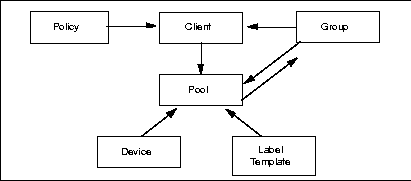
You must first define resources that are attributes of other resources. For example, you must define a policy type of resource before you can assign it as an attribute in a client type of resource. Also, you cannot assign a custom label template named "file" to a pool resource until you have created that custom label template.
After LSM installation on the Oracle Server, the LSM Server has a set of preconfigured resources of the types listed in Table 2-1 that are available for immediate use. These preconfigured resources and their default attribute values are described in the section "Configuring LSM Resources". That section also explains the additional resource configuration you need before you can start to use LSM for Oracle backups and restores.
Figure 2-2 illustrates a simplified model for the Oracle backup operation using LSM. As explained in the section "Overview of Oracle Backup and Recovery System" in Chapter 1, Oracle Server processes create the Oracle data backup sets during the backup operation. These backup sets are passed to the LSM Server, which writes the Oracle data to backup volumes in the storage devices. The LSM Server also tracks the location and status of the backup data on the storage volumes.
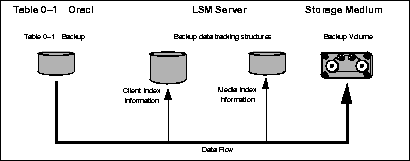
The LSM Server tracks the location and status of the Oracle backup data by means of two special online index files that it maintains-the client index and media index. The client index file contains a database of information with entries for each Oracle data object backed up. The media index file contains a database of indexed entries tracking the location and content of each storage volume managed by LSM. The media index includes information about the life cycle status of all the data on each Oracle backup volume.
At the end of an Oracle backup, the LSM Server adds entries for that particular backup to the client index and media index files. To the client index, it adds information about the specific Oracle data that was backed up. To the media index, it writes entries specifying the location of the backup volume and the Oracle data written to that volume.
The LSM Server is also preconfigured to perform a special automatic backup-the LSM Server bootstrap backup-every day at 3:33 a.m. The bootstrap is a special backup set essential for disaster recovery procedures on the Oracle Server. The bootstrap consists of the following three files from the LSM Server:
As mentioned in the section "LSM Architecture", the LSM Server can only perform the Oracle backup operations after you have properly configured the required LSM resources. A client type of resource must exist identifying the Oracle Server as the LSM backup client. You must configure a server resource, identifying the LSM Server and specifying the parallelism or maximum number of concurrent data streams. The server resource also specifies the users who belong to the LSM Administrator list-those users having sufficient privilege to modify the LSM configuration. You must have a separate device type of resource configured for each Oracle backup device used by the LSM Server. And, you must have a storage volume labeled and mounted in each device to be used for backup. When labeling a volume, LSM assigns the volume to a volume pool, for which a pool type of resource must exist.
The section "Configuring LSM Resources" provides more information about the preconfigured and recommended attribute settings of these required LSM resources.
Two important attributes of the client resource are the browse policy and retention policy. The LSM Server uses the browse policy and retention policy for managing the Oracle backup data life cycle. These policies specify how long the backed up Oracle data is available for recovery. After LSM installation, the LSM Server contains a preconfigured client resource for the Oracle Server that has the browse policy attribute set to a year and the retention policy set to ten years. Legato recommends that you do not modify either of these policy attributes in the client resource.
The browse policy determines how long the client index file on the LSM Server maintains the information about an Oracle backup. As long as the browse policy period for a particular backup set has not expired, the entry for that backup remains in the client index. And, as long as there is an entry for the backup in the client index, you can use the Oracle backup/restore utility- either Enterprise Backup Utility (EBU) in Oracle7 on Windows NT or Recovery Manager (RMAN) in Oracle8-to restore the backup set from the volumes managed by LSM. Using the Oracle utility, you can restore individual Oracle data objects or an entire database and reconstruct an Oracle database during a recover session.
After the browse policy period for an Oracle backup set is exceeded, LSM automatically removes the entry for that backup from the online client index. When the entry has been removed from the client index, you cannot restore the backup using the Oracle backup/restore utility. However, as long as an entry for the backup still exists in the media index, you can restore the Oracle backup set from its storage volume using the LSM program scanner.
The retention policy determines the minimum period of time that the media index file maintains information about Oracle backup data. The media index tracks the Oracle backup sets on the storage volumes. The retention policy is different from the browse policy in that its expiry does not trigger the automatic removal of entries from the media index.
After the retention policy period for an Oracle backup save set is exceeded, LSM marks the status of the backup save set "recyclable" but retains its entry in the media index. When all the backup sets on a volume are marked "recyclable," LSM changes the volume's mode to "recyclable." The volume is then eligible for automatic relabeling by LSM. LSM removes the entries for a volume from the media index only when either the volume is relabeled or you manually remove the volume's entries using the Volumes window of the LSM Administrator GUI.
You can still use the scanner program to recover a backup set that has passed its browse policy and retention policy as long as an entry for the backup exists in the media index.
For example, if you mount a "recyclable" volume in a tape device and enable the "auto media management" attribute in the device's LSM resource, the volume is available for relabeling and reuse by LSM. If LSM relabels the volume, all entries for the volume's original backup sets are removed from the media index. When a volume is relabeled, you can no longer recover the data on the volume. For more information about the auto media management feature, see the section "Auto Media Management for Tape Devices"in Chapter 3.
All entries for a volume's backup save sets are also removed from the media index when you manually remove the volume from the LSM volume inventory. You can perform this type of manual removal within the Volumes window of the LSM Administrator GUI. For more information about using the Volumes window, see "Using the Volumes Window" in Chapter 3.
Note that you can still use the scanner program to recover the data on a manually removed volume. The scanner program can retrieve the information needed to re-create entries in either the client index or the media index, or in both. If the scanner program re-creates entries in the client index, a user with the proper permissions can restore data through the Oracle backup/restore utility. If the scanner program re-creates entries in the media index, a user with LSM administration privileges can recover data only with scanner.
The scanner man page contains information about using the scanner program with LSM on UNIX. Run the man scanner command to access the information. For details about using the scanner program with LSM on Windows NT, refer to scanner in the Command-Line Utilities Help provided with LSM on Windows NT. Information about using the Command-Line Utilities Help is available in the section "Windows Command-Line Utilities Help" in Chapter 1.
See Appendix A, "Scanner" for more information on scanner.
In its system of tracking the status of Oracle storage volumes and the backup save sets on them, LSM assigns a "status" value to each backup save set (or "save set") and a "mode" value to each storage volume.
Table 2-2 shows the possible values that LSM can assign for save set status.
As long as a save set remains in the client index, its status is "browsable." After LSM removes the save set from the client index, its status changes from "browsable" to "recoverable," and recovery of the save set cannot be performed directly with the available Oracle utility.
The status of a save set remains "recoverable" until its retention policy expires. Then, the save set's status changes from "recoverable" to "recyclable." When all the save sets on a volume change status to "recyclable," the mode of the storage volume itself changes to "recyclable." See Table 2-3 for the meanings of storage volume modes.
Although the status of a save set is either "recoverable" or "recyclable," you can restore the save set from its storage volume by using the scanner program. Alternatively, you can use the scanner program to re-create a save set's entries in the client file index and enable file recovery using the Oracle utility.
Table 2-3 lists the possible modes for a storage volume tracked by LSM and their definitions within LSM.
When you run the LSM Administrator GUI and select the Volumes window, you can see the list of all the Oracle backup volumes and their modes, as well as the save sets on each volume and their status. For details about how to run the LSM Administrator GUI, see the next section, "Using the LSM Administrator GUI". For more information about using the Volumes window, see "Using the Volumes Window" in Chapter 3.
Chapter 3, "Media Management" also contains more information about how LSM manages storage volumes for Oracle backups.
As explained in the "Overview of LSM Features" in Chapter 1, the LSM Administrator GUI is the graphical user interface for connecting to and configuring the LSM Server and its attached Oracle storage devices and volumes. You can also use the LSM Administrator GUI to monitor the status of Oracle backup and restore operations as well as the status of Oracle backup volumes and the backup sets stored on them.
The LSM Administrator GUI is installed along with the LSM Server during the LSM installation procedure on the Oracle Server. In addition, you can install and run the LSM Administrator GUI on a separate Windows NT or Windows 95 platform on the same network as the Oracle Server.
The following two sections explain how to use the LSM Administrator GUI on either a UNIX or Windows system. To run the LSM Administrator GUI on the same UNIX system as the LSM Server, see "LSM Administrator GUI on UNIX". The section "LSM Administrator GUI on Windows" contains information about using the LSM Administrator GUI on a Windows system to connect to the LSM Server, where the LSM Server is on either the same Windows system or a different UNIX or Windows platform.
If you installed LSM on a UNIX system with your Oracle Server, you can run the LSM Administrator GUI on that UNIX system by performing the following steps:
The main LSM Administrator window is displayed as shown in Figure 2-3.
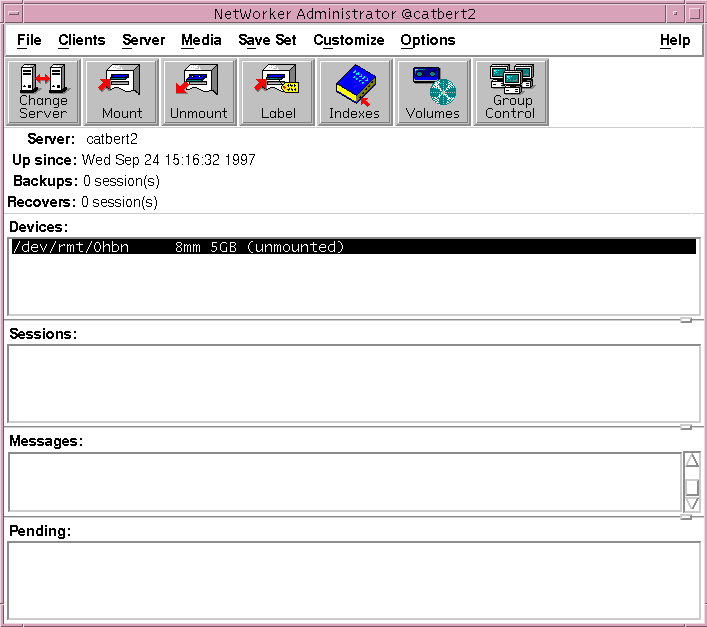
The nwadmin man page contains detailed information about running the nwadmin program on UNIX. Use the man nwadmin command to access the information.
The nwadmin command is an X Window System application that provides a graphical user interface to administer and monitor LSM servers. To start the nwadmin program, become root on the machine you are currently working from and enter the following command at the shell prompt:
nwadmin [ -s server-name ]
If you do not specify a server-name with the -s command option, the nwadmin command uses the server selection rules described in the nsr(1m) man page. When multiple LSM servers are accessible, you can select them from within the graphical user interface; simply click the Change Servers speedbar button and enter the host ID of the server you want to access.
The main window of the nwadmin graphical user interface display provides status information similar to that provided by the nsrwatch program for character-based displays.
For more information on how to use the nwadmin graphical user interface, select the Topics choice from the Help menu displayed in the main window. A list of topics appears for you to scroll through and access.
Only users who have administrative privileges can create or apply configurations. Because only root@server-name has LSM administrative privileges by default, you must become root on the LSM server machine before you start any LSM administration programs or tasks. You can add other users to the list of authorized LSM administrators later.
If you have trouble running the LSM Administrator GUI on UNIX, it could be due to a network problem on your system. See Appendix B, "Client Server Communications" for troubleshooting advice.
For more information about the UNIX version of the LSM Administrator GUI, you can access its online help component, as described in "UNIX Online Help" in Chapter 1 of this guide.
Now, proceed to "Configuration Roadmap".
To ensure that you can successfully start the LSM Administrator GUI on a Windows system, fulfill the following TCP/IP network requirements:
To run the LSM Administrator GUI on the Windows system, perform one of the following steps:
The main NT LSM Administrator window is displayed as shown in Figure 2-4.
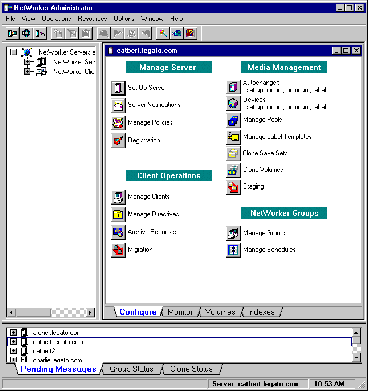
If the LSM Server is on a different platform from the Windows system running the LSM Administrator GUI, connect to the LSM Server by means of one of the following methods:
When the connection is successful, the LSM Administrator program displays a Server window for the LSM Server.
If you have any difficulty starting the LSM Administrator GUI on your Windows system, consider the following possibilities:
If you have problems establishing the connection to the remote LSM Server, troubleshooting information is also available in Appendix B, "Client Server Communications".
For more information about using the Windows version of the LSM Administrator GUI, you can access its extensive online help component, as described in "Windows Online Help" in Chapter 1.
Now, proceed to "Configuration Roadmap".
You must properly configure the LSM Server by means of the following steps before you can use LSM for Oracle data storage management:
After you have finished installing LSM, see the next section "Post-Installation Steps" for important information about additional procedures required on your particular system.
After installing LSM, follow the procedures in one or both of the following two subsections if required:
After you have completed any required post-installation steps, proceed to the section "Configuring LSM Resources".
On Windows NT, you must set the system path to enable proper Oracle backup and restore operations. After you have installed LSM on a Windows NT system, add the LSM installation directory to the system search path by following these steps:
Before you configure your LSM Server as a client of a NetWorker server for regular filesystem backup, you need to enable the filesystem backup by adding the name of the NetWorker server to the proper servers file on the LSM Server. Follow these steps for each NetWorker server that will be used to back up the LSM Server's filesystem:
Note that if you do not perform these steps first, you will receive the following error when you attempt to configure the LSM Server as a client of the Networker server:
Can't access LSM_server_name due to network problem, missing client nsrexecd, or incorrect /.rhosts file, re-apply to create anyway
The LSM Server contains a number of preconfigured resources after installation on the Oracle Server machine; the two main ones are the client resource and server resource. The section "LSM Architecture" contains general information about how LSM uses its system of internal resources and attributes. The attribute values set in the client resource and server resource determine how the LSM Server and Oracle Server communicate during Oracle operations.
You can view and configure LSM resources and their attribute settings by means of the LSM Administrator GUI. For more information about running the GUI, see "Using the LSM Administrator GUI". If the LSM Administrator GUI is on a Windows system separate from the Oracle Server, remember to connect to the LSM Server in the GUI by one of the methods outlined in "LSM Administrator GUI on Windows".
Use the information in the remainder of this chapter to properly configure your LSM Server for Oracle backup and restore operations.
The LSM Server contains a preconfigured client resource for the Oracle Server. You cannot modify any of the attribute settings for this preconfigured client resource.
To view the client resource configuration in the LSM Administrator GUI, open the Clients window by one of the following methods, depending on the type of system running the GUI:
The Clients window lists only the one client resource having the name of the Oracle Server. On a UNIX system, the Clients window also shows all the attribute settings of the client resource.
On a UNIX system, the Clients window is displayed as shown in Figure 2-5.
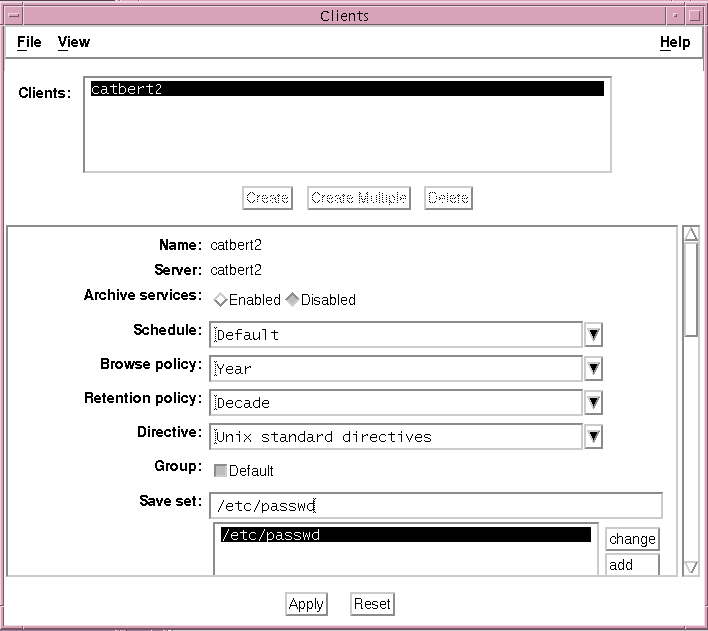
On a Windows system, the Clients window does not automatically show the attribute settings of the client resource; you must perform the following additional steps to see the client's attributes:
The Edit Client dialog box on a Windows system, listing all the attributes of the client resource, is displayed as shown in Figure 2-6.
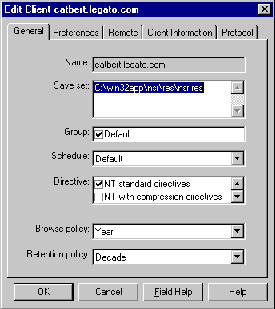
The Name field shows that the Name attribute is set to the hostname of the Oracle Server. The Browse policy attribute is set to a Year, and the Retention policy is set to a Decade. Use of these policies for management of the Oracle backup data is described in the "Overview of LSM Operations".
The Group attribute must be set to Default for proper configuration of the automatic daily LSM Server bootstrap backup. For more information on the bootstrap backup configuration, see "Automatic Bootstrap Backup" in Chapter 4.
As mentioned in the section "LSM Architecture", the LSM Server does not use all of the attributes represented by the fields in the Clients window (UNIX) or Edit Client dialog box (Windows) for the client resource.
The LSM Server also contains a preconfigured server resource with attribute settings that influence the performance and security of the Oracle backups. Unlike the preconfigured client resource, you can modify one of the attribute settings of this server resource-the Administrator attribute setting.
To view the server resource configuration in the LSM Administrator GUI, open the Server window (UNIX) or Set Up Server dialog box (Windows) by one of the following methods, depending on the type of system running the GUI:
On a UNIX system, the Server window is displayed as shown in Figure 2-7.
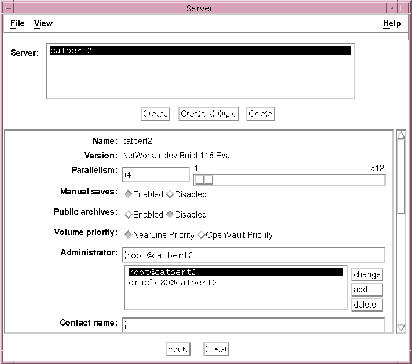
The Set Up Server dialog box on a Windows system shows all the attribute values for the server resource, as shown in Figure 2-8.
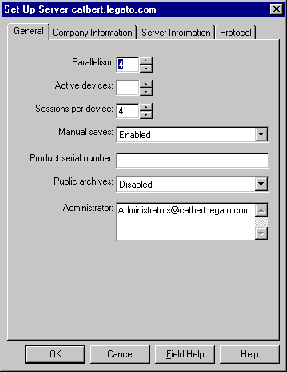
The Server window on UNIX or Set Up Server dialog box on Windows lists the attribute settings of the server resource. The only attribute in this server resource that you can modify is the Administrator attribute. The main attributes of the server resource are as follows:
This attribute lists the hostname of the LSM Server.
This attribute sets the maximum number of backup data streams that the LSM Server sends to the attached backup devices at any one time. The LSM Server can write up to four simultaneous data streams. Backing up multiple data streams simultaneously increases the efficiency of the storage device operations.
Although any user can view the LSM Server's resource settings, only users specified in the Administrator attribute can modify the LSM Server configuration. The initial default setting of this attribute is as follows, where hostname is the LSM Server machine name:
root@hostname (UNIX)
Administrators@hostname (Windows NT)
The section "Specifying LSM Administrators" explains the procedure for modifying the list of users in the Administrator attribute.
The only users with sufficient privileges to modify the LSM Server's resource configurations are LSM Administrators-those users specified in the Administrator attribute of the server resource. On a UNIX platform, the Administrator attribute of the server resource is initially set to root@hostname. LSM on Windows NT initially sets the Administrator attribute to Administrators@hostname, so that members of the Administrators group are set up as LSM Administrators by default.
By definition, only an LSM Administrator can change the attributes of the LSM Server's resources. Only an LSM Administrator can grant LSM Administrator privileges to other users (or user groups on Windows NT) and change or delete entries in the LSM Administrator list.
To enable proper LSM operations, be sure to include the name of the "oracle owner" in the Administrator list of the server resource in the LSM Server configuration. For example, if the "oracle owner" name is missing from the Administrator list, you can encounter one of the following two error messages in the dmo.messages file (the file /nsr/applogs/dmo.messages on UNIX or \win32app\nsr\logs\dmo.messages on Windows NT):
(128) NSR-sbt: 12/21/97 16:30:00 Sbtinfo: kitten.legato.com
could not find backup file BBPD_2000 on server
kitten.legato.com
or
(130) NSR-sbt: 12/21/97 16:32:00 Sbtremove: media index
update failed for BBPD_2000 failed: user oracle on machine
kitten is not on administrator list
After initial installation of LSM, the Administrator list contains only the following name by default, where "hostname" is the LSM Server machine name:
root@hostname (on UNIX)
Administrators@hostname (on Windows NT)
If the "oracle owner" name (for example, "oracle@hostname") is not yet in the Administrator list, add the name to the list before attempting to run LSM.
Table 2-4 lists the types of names that are acceptable in the Administrator attribute of the server resource.
LSM must be able to resolve the hostname to the right of the @ sign as a valid TCP/IP address. Notice that LSM on Windows NT recognizes Windows NT groups, both local and global, as acceptable entries in the Administrator attribute.
On Windows NT, if you need to restrict the LSM Administrator list to not include Administrators@hostname, make sure that the list at least includes the user that starts the LSM services. Typically, this is the system user. For example, system@hostname allows the proper access to LSM resources.
To modify the list of LSM Administrators in the server resource, see "Modifying LSM Administrators on UNIX" or "Modifying LSM Administrators on Windows NT".
To modify the list of LSM Administrators in the Administrator attribute of the server resource on a UNIX system, perform the following steps:
To modify the list of LSM Administrators in the Administrator attribute of the server resource on a Windows NT system, perform the following steps:
Before you can use LSM for Oracle backup and restore operations, you need to create a device resource for each device to be used by the LSM Server. In addition, you must label and mount a storage volume in each backup device. You can also use the LSM Administrator GUI for these volume operations. For details about configuration and management tasks involving the Oracle backup devices and volumes, see Chapter 3, "Media Management".
Finally, you need to verify that the LSM client and Default group resources are properly configured for the automatic daily LSM Server bootstrap backup. For more information on configuring and running bootstrap backups, see "LSM Server Bootstrap Backups" in Chapter 4.