

 
|
By specifying the logical layout once, you get the following benefits:
The easiest way to give your widgets a good layout is to use the layout widgets: QHBox, QVBox and QGrid. A layout widget automatically lays out its children in the order they are constructed. To make more complex layouts, you can nest layout widgets inside each other.
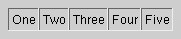
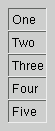

The grid above can be produced by the following code:
QGrid *main = new QGrid( 2 ); // a 2 x n grid
new QLabel( "One", main );
new QLabel( "Two", main );
new QLabel( "Three", main );
new QLabel( "Four", main );
new QLabel( "Five", main );
You can adjust the layout somewhat by calling setMinimumSize() or setFixedSize() on the children.
If you need more control over the layout, use a QLayout subclass. The layout classes included in Qt 2.1 are QGridLayout and QBoxLayout. (QHBoxLayout and QVBoxLayout are trivial subclasses of QBoxLayout, that are simpler to use and make the code easier to read.)
When you use a layout, you have to insert each child both into its
parent widget (done in the constructor) and into its layout (typically
done with a function called addWidget()). This way, you can give
layout parameters for each widget, specifying properties like
alignment, stretch, and placement.
The following code makes a grid like the one above, with a couple of improvements:
QWidget *main = new QWidget;
//make a 1x1 grid, it will auto-expand:
QGridLayout *grid = new QGridLayout( main, 1, 1 );
//add the first four widgets with (row, column) addressing
grid->addWidget( new QLabel( "One", main ), 0, 0 );
grid->addWidget( new QLabel( "Two", main ), 0, 1 );
grid->addWidget( new QLabel( "Three", main ), 1, 0 );
grid->addWidget( new QLabel( "Four", main ), 1, 1 );
//add the last widget on row 2, let it span from column 0 to
//column 1, and let it be aligned center.
grid->addMultiCellWidget( new QLabel( "Five", main ), 2, 2, 0, 1,
Qt::AlignCenter );
//let the ratio between the widths of columns 0 and 1 be 2:3.
grid->setColStretch( 0, 2 );
grid->setColStretch( 1, 3 );
You can insert layouts inside a layout by giving the parent layout as a parameter in the constructor.
QWidget* main = new QWidget;
QLineEdit* field = new QLineEdit( main );
QPushButton* ok = new QPushButton( "OK", main );
QPushButton* cancel = new QPushButton( "Cancel", main );
QLabel* label = new QLabel( "Where do you want to go?", main );
QVBoxLayout *vbox = new QVBoxLayout( main ); // A layout on a widget
vbox->addWidget( label );
vbox->addWidget( field );
QHBoxLayout *buttons = new QHBoxLayout( vbox ); // A layout inside a layout
buttons->addWidget( ok );
buttons->addWidget( cancel );
If you are not satisfied with the
default placement, you can create the layout without a parent and
then insert it with addLayout().
If the built-in layout classes are not sufficient, you can define your own. You will have to make a subclass of QLayout that handles resizing and size calculations, as well as a subclass of QGLayoutIterator to iterate over your layout class.
See the Custom Layout page for an in-depth description.
When you make your own widget class, you should also communicate its layout properties. If the widget has a QLayout, this is already taken care of. If the widget does not have any children, or uses manual layout, you should reimplement the following QWidget member functions:
Call updateGeometry() whenever the size hint, minimum size hint or size policy changes. This will cause a layout recalculation. Multiple calls to updateGeometry() will only cause one recalculation.
If the preferred height of your widget depends on its actual width
(eg. a label with automatic word-breaking), set the hasHeightForWidth()
flag in sizePolicy(), and reimplement heightForWidth().
Even if you implement heightForWidth(), it is still necessary to provide a good sizeHint(). The sizeHint() provides the preferred width of the widget, and it is used by QLayout subclasses that do not support heightForWidth() (both QGridLayout and QBoxLayout support it).
For further guidance when implementing these functions, see their implementations in existing Qt classes that have similar layout requirements to your new widget.
If you are making a one-of-a-kind special layout, you can also make a custom widget as described above. Reimplement resizeEvent() to calculate the required distribution of sizes and call setGeometry() on each child.
The widget will get an event with type
LayoutHint when the layout needs to be
recalculated. Reimplement event()
to be notified of LayoutHint events.
| Copyright © 2000 Trolltech | Trademarks | Qt version 2.2.1
|