| Oracle7 Server Manager User's Guide | Library |
Product |
Contents |
Index |
| Oracle7 Server Manager User's Guide | Library |
Product |
Contents |
Index |
For more information about replicated schemas, see Oracle7 Server Distributed Systems, Volume II.
The following figure illustrates the Schema object list.
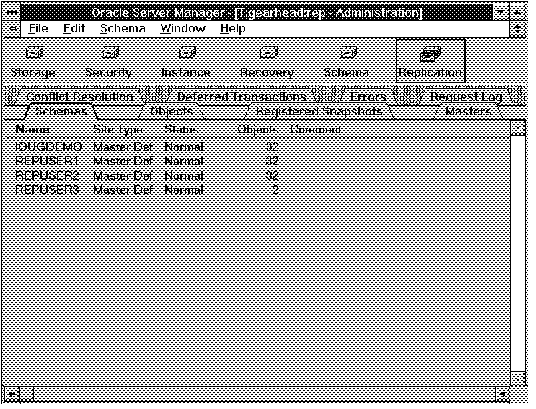 Figure 8 - 1. Schema Object List
Figure 8 - 1. Schema Object List
Name
Name of the replicated schema.
Site Type
Indicates if local database is a Master Definition, Master, or a Snapshot site for the replicated schema.
Status
Indicates if the replicated schema is Normal, Quiescing, or Quiesced.
Objects
Number of replicated objects contained in the schema.
Comment
User comment for the replicated schema.
When you quiesce a replicated schema, the symmetric replication facility:
To quiesce a replicated schema, select the schema to quiesce from the Schema object list and choose Suspend Master Activity from the Schema menu. The Suspend Master Activity alert box appears.
The following figure illustrates the Suspend Master Activity alert box.
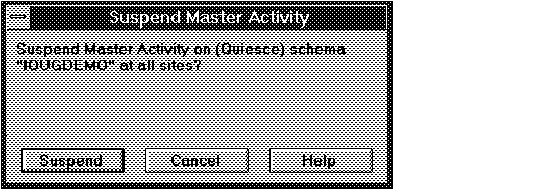 Figure 8 - 2. Suspend Master Activity Alert Box
Figure 8 - 2. Suspend Master Activity Alert Box
The request to suspend activity is queued at each remote master site and is listed in the Request Log object list at each affected site. At each site, the request is processed automatically by a job queue process. For information about starting up job queue processes, see the Oracle7 Server Administrator's Guide.
Alternatively, you can manually execute the request by choosing Apply Requests for Schema command in the Request menu.
When you Suspend Master Activity for a schema, the status of the schema at the local database initially changes to Quiescing. Its status does not change to Quiesced until the request to suspend activity has been executed at every remote master site of the replicated schema.
The following figure illustrates the Resume Master Activity alert box.
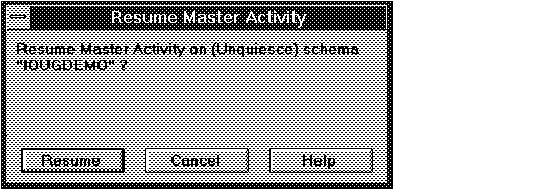 Figure 8 - 3. Resume Master Activity Alert Box
Figure 8 - 3. Resume Master Activity Alert Box
The request to resume activity is queued at each remote site and is listed in the Request Log object list. At each site, the request is executed automatically by a job queue process. For information about starting up job queue processes, see the Oracle7 Server Administrator's Guide.
Alternatively, you can manually execute the request using the Apply Requests for schema command of the Request menu.
Once you execute the Resume Master Activity operation, the schema's status at the local database immediately changes to Normal. The status of a remote site changes to Normal once the request to resume activity is executed at the site.
Note: The status of the master definition site can change to Normal before all remote sites have executed their requests to resume activity.
The Execute DDL property sheet consists of the following pages:
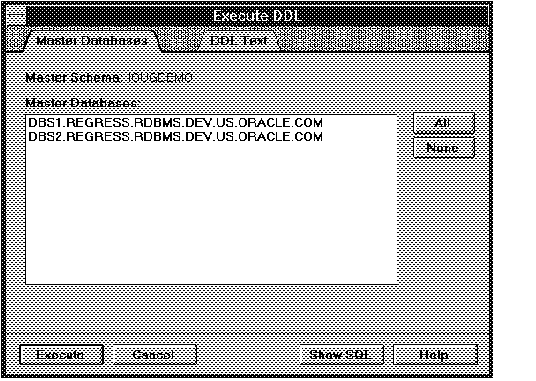 Figure 8 - 4. Master Databases Page of the Execute DDL Property Sheet
Figure 8 - 4. Master Databases Page of the Execute DDL Property Sheet
Master Schema
Schema in which to perform the DDL. This is a read-only text field to provide information to the user.
Master Databases
Databases on which to execute the DDL. This is a scrolling list that allows users to select one or more items.
All
Select all master databases from the list.
None
Deselect all master databases from the list.
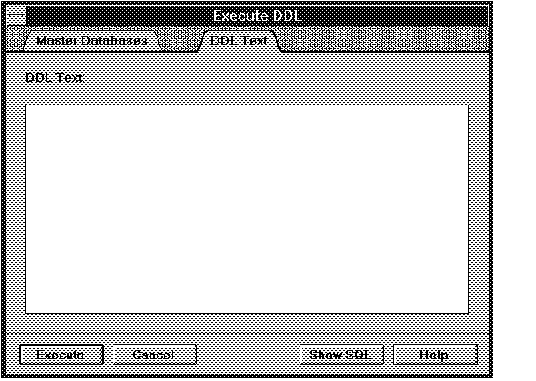 Figure 8 - 5. DDL Text Page of the Execute DDL Property Sheet
Figure 8 - 5. DDL Text Page of the Execute DDL Property Sheet
The DDL Text page displays the DDL statement to be executed.
The summary is visually and logically separated into three sections. The first section provides information at the database level. The second provides information at the schema level. And the last section provides site-dependent information (information related to Master, Master Definition or Snapshot sites).
The following figure illustrates the Replication Environment Summary window.
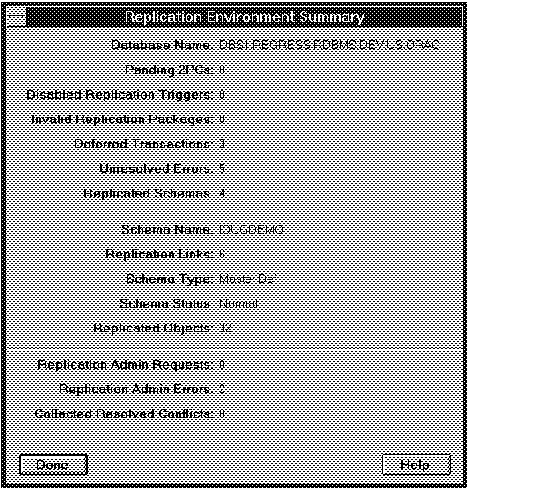 Figure 8 - 6. Replication Environment Summary Window
Figure 8 - 6. Replication Environment Summary Window
The Replication Environment Summary window is described below:
Database information:
Database Name
Global name of the local database.
Pending 2PCs
Number of pending two-phase commits.
Some replication operations require the use of two phase commits. For more information, see Oracle7 Server Distributed Systems, Volume II.
Disabled Replication Triggers
Number of disabled triggers used for replication.
If a replication trigger is disabled, then the table supported by that trigger is not replicated.
Invalid Replication Packages
Number of invalid packages used for replication.
If a replication package is invalid, then the table supported by that package will not receive updates from remote databases.
Deferred Transactions
Number of entries in the deferred transaction queue.
Unresolved Errors
Number of entries in the error queue.
Replicated Schemas
Number of replicated schemas at the local database.
Schema information:
Schema Name
Name of the selected schema.
Replication Links
Number of remote masters participating in replicating the selected schema.
Schema Type
Site type of the local database for the selected schema: Master Def, Master, or Snapshot.
Schema Status
Status of the selected schema at the local site: Normal, Quiescing, or Quiesced.
Replicated Objects
Number of replicated objects owned by the selected schema.
Master Definition or Master site information:
Replication Admin Requests
Number of entries in the replication administration queue.
Replication Admin Error
Number of replication administration requests that have caused an error.
Collected Resolved Conflicts
Statistical information collected for conflict resolution.
Snapshot site information:
Refresh Master
Database in which the master schema for the selected snapshot schema is located.
Refresh Groups
Number of refresh groups at the local database.
Broken Refresh Groups
Number of broken refresh groups at the local database. Broken refresh groups will no longer refresh automatically.
For more information about replicated objects, see Oracle7 Server Distributed Systems, Volume II.
The following figure illustrates the Object object list.
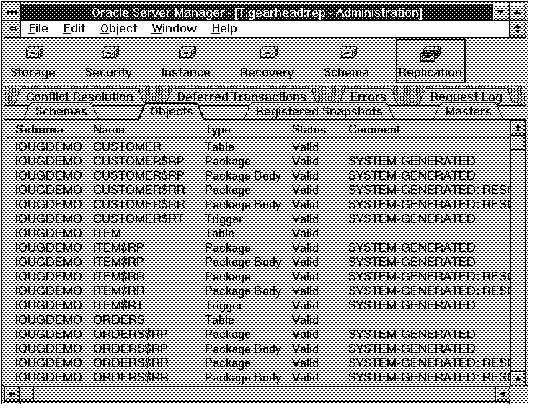 Figure 8 - 7. Object Object List
Figure 8 - 7. Object Object List
Schema
Owner of the replicated object.
Name
Name of the replicated object.
Type
Replicated object type. Valid types are table, trigger, package, package body, snapshot, and index.
Status
Status of the replicated object. Possible states are create, compare, valid, dropped, and error.
Comment
User comments for the object. If the object was generated by symmetric replication, it will be noted in this column.
The Add Master Replication Objects property sheet consists of one page, called the Object Specifications page. The following figure illustrates the Object Specifications page.
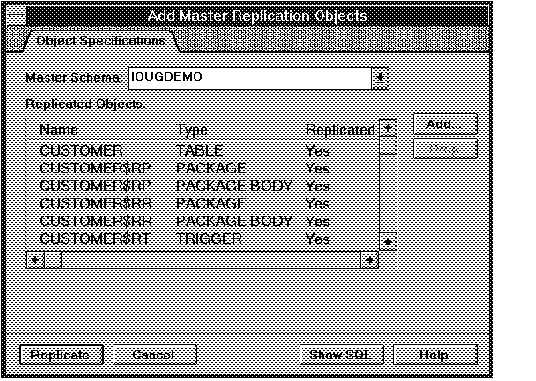 Figure 8 - 8. Object Specifications Page of the Add Master Replication Objects Property Sheet
Figure 8 - 8. Object Specifications Page of the Add Master Replication Objects Property Sheet
Master Schema
Schema in which to add replicated objects.
Replicated Objects
Multi-column scrolling list containing objects to replicate. The Replicated Objects multi-column scrolling list contains the following columns:
Name Name of the object.
Type Object type.
Replicated Whether or not the object is replicated.
Add
Displays the Add Objects dialog box, which allows you to select a set of objects to replicate. For a description of the Add Object dialog box, see page 8 - 12.
Drop
Drop the object selected in the Replicated Objects multi-column scrolling list.
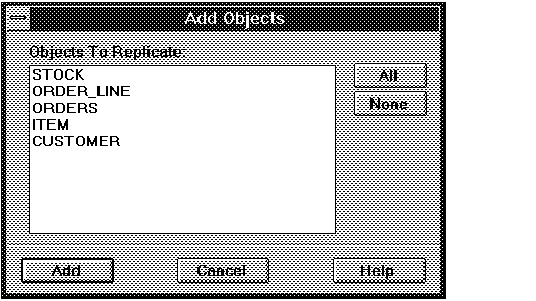 Figure 8 - 9. Add Objects Dialog Box
Figure 8 - 9. Add Objects Dialog Box
The Add Objects dialog box is described below:
Objects to Replicate
Set of objects in the selected schema that are not being replicated. You can select one or more objects from the Objects to Replicate scrolling list.
All
Select all objects from the list.
None
Deselect all objects from the list.
This operation can only be applied from a master definition site. To add objects to the replicated schema, the schema must be Quiesced. Replication support for the selected objects is generated automatically. See "Suspending Replication Activity for a Schema" ![[*]](jump.gif) for a description of how quiesce a schema.
for a description of how quiesce a schema.
For more information about snapshots and replicated objects, see Oracle7 Server Distributed Systems, Volume II.
The following figure illustrates the Registered Snapshot object list.
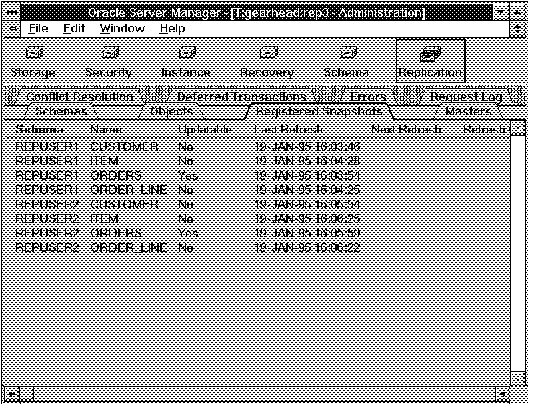 Figure 8 - 10. Registered Snapshot Object List
Figure 8 - 10. Registered Snapshot Object List
Schema
Owner of the snapshot.
Name
Name of the snapshot.
Updatable
Indicates if the snapshot is updatable or read-only.
Last Refresh
Time when the snapshot was last refreshed.
Next Refresh
Next time the snapshot will be refreshed.
Refresh Group
Name of the refresh group to which the snapshot belongs.
Table
Name of the snapshot base table.
Error Code
Oracle error code of the error returned the last time an automatic refresh was attempted.
Comment
User comments for the snapshot.
For more information about replicated schemas and master sites, see Oracle7 Server Distributed Systems, Volume II.
The following figure illustrates the Master object list.
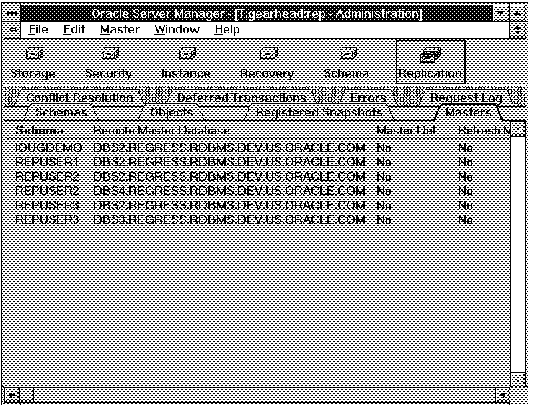 Figure 8 - 11. Master Object List
Figure 8 - 11. Master Object List
Schema
Name of the replicated schema.
Remote Master Database
Remote database that is involved in the replication of the schema.
Master Def
Whether or not the remote database is the master definition site for the replicated schema.
Refresh Master
For snapshot sites, whether or not the remote database is the current refresh master.
Comment
User comments for the remote master database.
The Add Master Database property sheet consists of one page, called the Master Specifications page. The following figure illustrates the Master Specifications page.
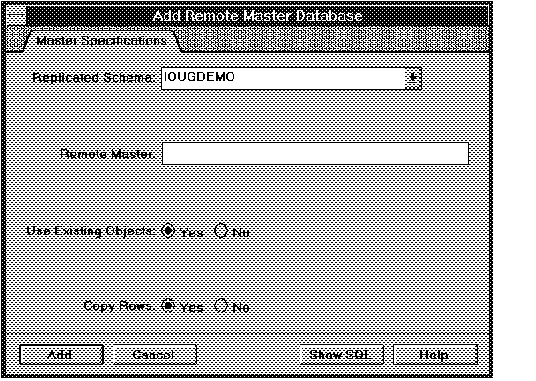 Figure 8 - 12. Master Specifications Page of the Add Remote Master Database Property Sheet
Figure 8 - 12. Master Specifications Page of the Add Remote Master Database Property Sheet
Replicated Schema
Schema for which to add a remote master database. Use the pop-up menu to specify the schema.
Remote Master
Database link to the new remote master.
Use Existing Objects
Whether or not to use existing objects.
Click Yes to use the existing database objects at the new master site. If the object does not exist, it is created automatically.
Click No to create the object if it does not exist. If the object exists, raise the duplicateobject exception.
Copy Rows
Whether or not to use data from the master definition site.
Click Yes to populate tables with data from the master definition site.
Click No if you plan to load the data yourself. You must ensure that the data is identical to that at the master site.
This operation can only be applied from a master definition site. The status of the schema must be quiescing.
Additional Information: For information about the duplicateobject exception and about specifying Use Existing Objects and Copy Rows, see Oracle7 Server Distributed Systems, Volume II.
The Schedule Execution property sheet consists of one page, called the Schedule Specificati. The following figure illustrates the Schedule Specification page.
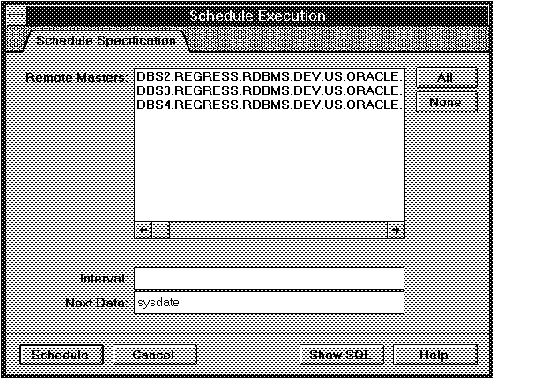 Figure 8 - 13. Schedule Specification Page of the Schedule Execution Property Sheet
Figure 8 - 13. Schedule Specification Page of the Schedule Execution Property Sheet
Remote Masters
Scrolling list containing the set of remote masters in the replication environment.
Select the remote master site(s) for which you want to schedule execution of the deferred transactions.
All
Selects all master databases from the list.
None
Deselects all master databases from the list.
Interval
Interval at which the Deferred Transaction queue is executed. For example, to execute every 6 hours enter "sysdate + 1/4".
Next Date
Next time to execute the queue.
Deferred transactions are executed by job queue processes. For information about job queue processes, see the Oracle7 Server Administrator's Guide.
For more information about declarative conflict resolution, see Oracle7 Server Distributed Systems, Volume II.
The following figure illustrates the Conflict Resolution object list.
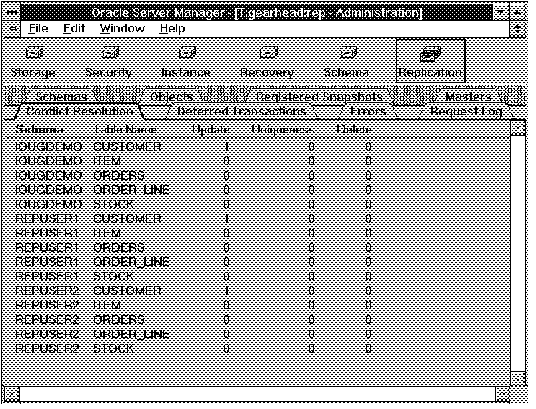 Figure 8 - 14. Conflict Resolution Object List
Figure 8 - 14. Conflict Resolution Object List
Schema
Owner of the replicated table.
Table Name
Name of the replicated table.
Update
Number of Update conflict resolution methods declared on the replicated table.
Uniqueness
Number of Uniqueness conflict resolution methods declared on the replicated table.
Delete
Number of Delete conflict resolution methods declared on the replicated table.
For more information about deferred transactions, see Oracle7 Server Distributed Systems, Volume II.
The following figure illustrates the Deferred Transaction object list.
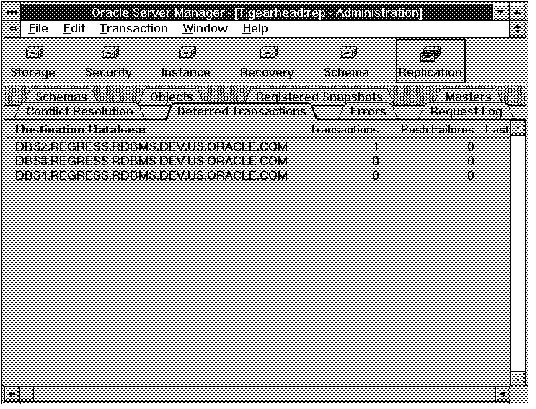 Figure 8 - 15. Deferred Transaction Object List
Figure 8 - 15. Deferred Transaction Object List
Destination Database
Destination target of the deferred transactions.
Transactions
Number of transactions queued for the destination database.
Push Failures
Number of failed attempts at scheduling the deferred transaction queue.
Last Push
Last time the queue was successfully executed.
Job Broken
Broken status of the job queues process scheduled to execute the queue at user-defined intervals.
Optionally, you may wish to execute the queues manually to produce deterministic behavior. To execute the deferred transaction queue, select the destination database in the Deferred Transaction object list and choose Execute from the Transaction menu. The Execute Deferred Transactions property sheet appears.
The Execute Deferred Transactions property sheet consists of one page, called the Deferred Transactions page.
The following figure illustrates the Deferred Transactions page.
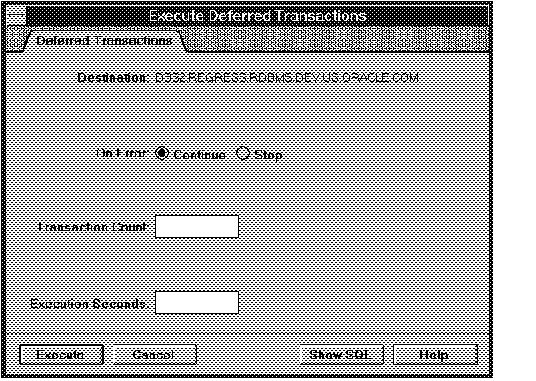 Figure 8 - 16. Deferred Transactions Page of the Execute Deferred Transactions Property Sheet
Figure 8 - 16. Deferred Transactions Page of the Execute Deferred Transactions Property Sheet
Destination
Database in which to execute the transactions.
On Error: Continue
Continue execution after errors, such as conflicts, are encountered.
On Error: Stop
Stop execution when the first error is encountered.
Transaction Count
Stop execution after this number of transactions.
A null value indicates that there is no limit on the number of transactions being executed.
Execution Seconds
Stop execution after this many seconds.
A null value indicates that there is not limit on the amount of time permitted for execution.
The following figure illustrates the Deferred Transactions dialog box.
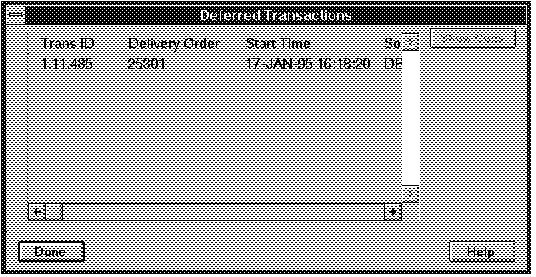 Figure 8 - 17. Deferred Transactions Dialog Box
Figure 8 - 17. Deferred Transactions Dialog Box
The columns of the multi-column scrolling list in the Deferred Transactions dialog box are described below:
Trans ID
Transaction identifier.
Delivery Order
System Change Number (SCN) of the transaction. The SCN uniquely identifies the transaction.
Start Time
Starting time of the transaction.
Source Database
Source database of the transaction.
Transaction Comment
Comment on the transaction.
To display the calls and arguments of a deferred transaction, double-click a queued transaction or select a queued transaction and click Show Calls in the Deferred Transactions dialog box. The Deferred Calls dialog box appears.
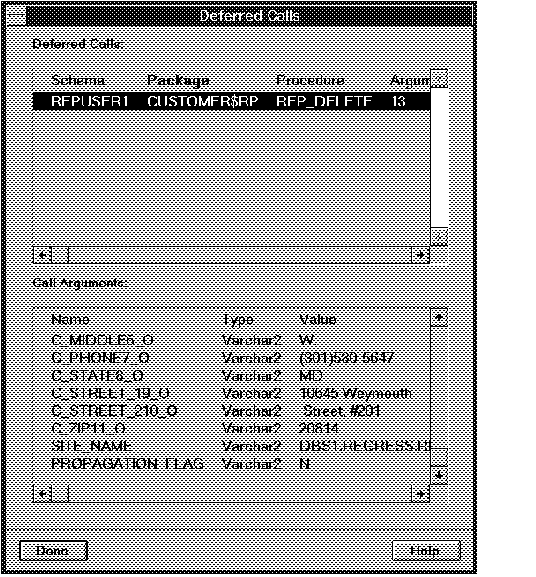 Figure 8 - 18. Deferred Calls Dialog Box
Figure 8 - 18. Deferred Calls Dialog Box
The columns of the Deferred Calls multi-column scrolling list are described below:
Schema
Owner of the called procedure.
Package
Package containing the called procedure.
Procedure
Called procedure.
Arguments
Number of procedure arguments.
To display the arguments of a call, select a deferred call from the Deferred Calls list. The arguments for the selected call appear in the Call Arguments list.
The columns of the Call Arguments multi-column scrolling list are described below:
Name
Name of the argument.
Type
Argument type. All arguments are valid Oracle7 datatypes.
Value
Argument Value.
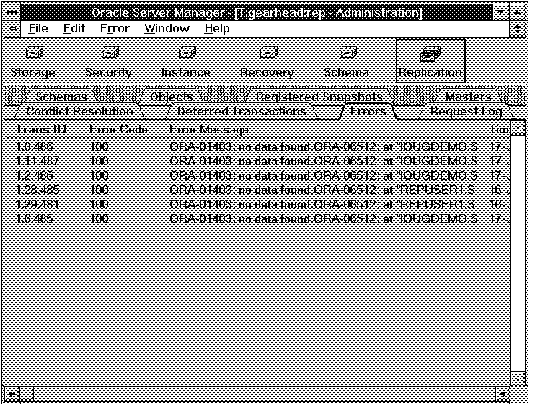 Figure 8 - 19. Error Object List
Figure 8 - 19. Error Object List
Trans ID
Transaction identifier.
Error Number
Oracle error code.
Error Message
Message text.
Time Occurred
Time error occurred.
Call Number
Unique identifier of the call.
Source Database
Database originating the transaction.
Destination Database
Database link used to address the destination database.
Attention: Before resolving an error, you may need to disable replication. For more information, see Oracle7 Server Distributed Systems, Volume II.
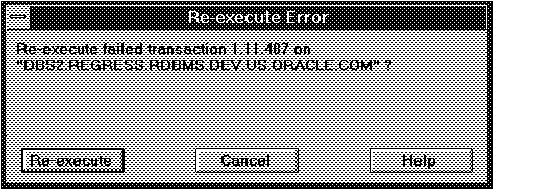 Figure 8 - 20. Re-execute Error Alert Box
Figure 8 - 20. Re-execute Error Alert Box
The Re-execute Error alert box indicates the associated transaction and the database from which the transaction originated.
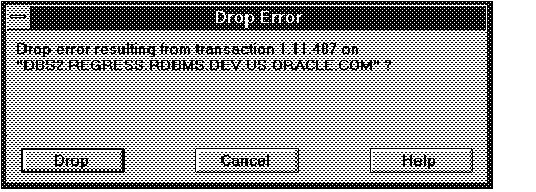 Figure 8 - 21. Drop Error Alert Box
Figure 8 - 21. Drop Error Alert Box
The Drop Error alert box indicates the associated transaction and the database from which the transaction originated. Dropping the error drops the transaction and the calls and arguments associated with the transaction from the local database.
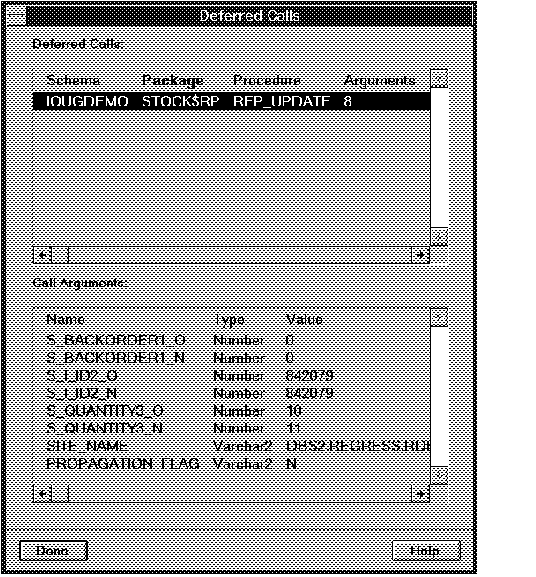 Figure 8 - 22. Deferred Calls Dialog Box
Figure 8 - 22. Deferred Calls Dialog Box
The columns of the Deferred Calls multi-column scrolling list are described below:
Schema
Owner of the called procedure.
Package
Package containing the called procedure.
Procedure
Called procedure.
Arguments
Number of procedure arguments.
To show the arguments of a call, select a deferred call from the Deferred Calls multi-column scrolling list. The arguments for the selected call appear in the Call Arguments list.
The columns of the Call Arguments multi-column scrolling list are described below:
Name
Name of the argument.
Type
Argument type. All arguments are valid Oracle7 datatypes.
Value
Argument Value.
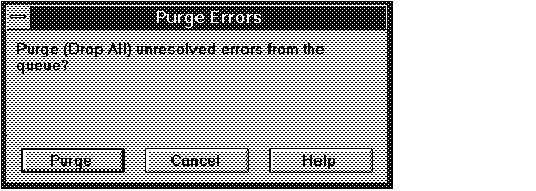 Figure 8 - 23. Purge Errors Alert Box
Figure 8 - 23. Purge Errors Alert Box
After the errors are dropped, all of the calls associated with the errors are dropped.
Warning: Once you purge the error queue, you cannot recover the errors.
For more information about replication administration requests, see Oracle7 Server Distributed Systems, Volume II.
The following figure illustrates the Request Log object list.
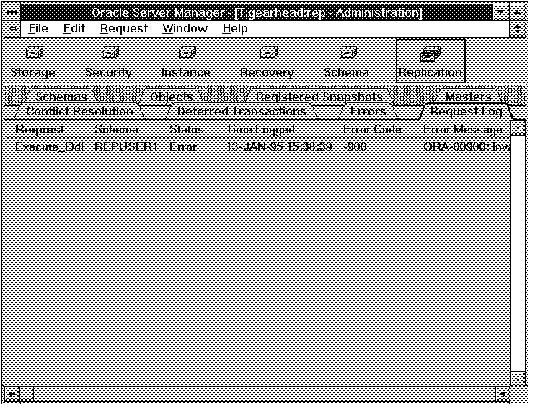 Figure 8 - 24. Request Log Object List
Figure 8 - 24. Request Log Object List
Request
Replication administrative procedure name.
Schema
Name of the replicated schema associated with the request.
Status
Status of the request. Possible states are Ready, Do_Callback, Await_Callback, and Error.
Time Logged
Time the request was made.
Error Code
Indicates the Oracle error code if the request produced an error.
Error Message
Error message indicating the error that occurred while applying the request.
Source Database
Database in which the request originated.
User
User who made the request.
Trans ID
Transaction identifier.
Object
Referenced object name of the request, if applicable.
Role
Role of the database making the request. Possible values are Master and Master Def.
Optionally, you may wish to execute the queues manually to produce deterministic behavior. To execute the replication administration queue, choose Apply Requests for Schema from the Request menu. The Apply Administration Requests property sheet appears.
The Apply Administration Requests property sheet consists of one page, called the Administration Requests page. The following figure illustrates the Apply Administration Requests property sheet.
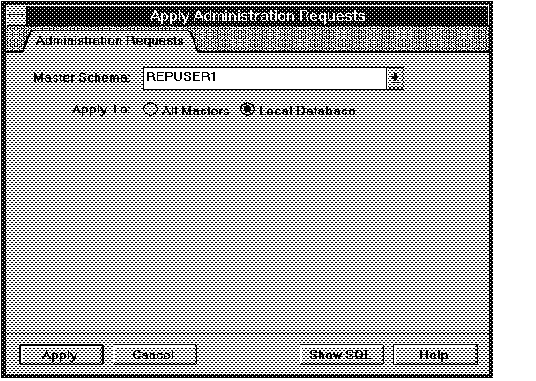 Figure 8 - 25. Apply Requests Page of the Apply Administration Requests Property Sheet
Figure 8 - 25. Apply Requests Page of the Apply Administration Requests Property Sheet
Master Schema
Replicated schema for which to apply the administration requests.
All Masters
Notifies the job queues process at all remote databases involved in the replication of the master schema.
Local Database
Apply requests only to the local database.
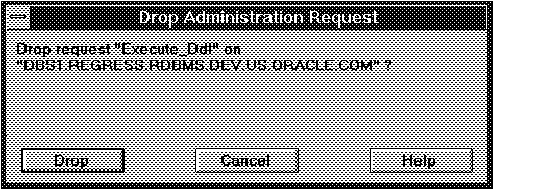 Figure 8 - 26. Drop Request Alert Box
Figure 8 - 26. Drop Request Alert Box
The Drop Administration Request alert box indicates the administrative request procedure name and the database from which the request was made.
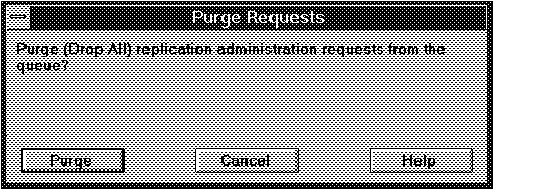 Figure 8 - 27. Purge Requests Alert Box
Figure 8 - 27. Purge Requests Alert Box
Warning: Once you purge the request queue, you cannot recover the purged requests.
|
Prev Next |
Copyright © 1996 Oracle Corporation. All Rights Reserved. |
Library |
Product |
Contents |
Index |