

 
|
Most of these widgets are pictured in either Motif or Windows style. All widgets are supported in both styles (plus other styles), but for clarity we've chosen to cut down on the number of repeated images.
Here you see three views seperated by QSplitters. On the lef/top you see a QListBox, at the right/top you see a QListView with a QHeader and two QScrollBars. And at the bottom there is a QIconView.
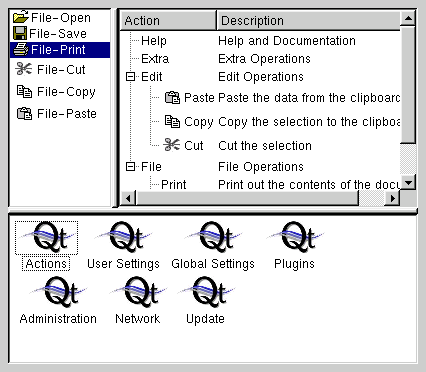 Windows
Windows
In this screenshot you see a QMainWindow which contains on the top a QMenuBar, below that and at the left some QToolBars with widgets like QToolButtons and QComboBoxes. The central widget is a QWorkspace which is used for MDI window management and which contains as MDI-Window a QMultiLineEdit here. At the bottom you see a QStatusBar and at the right/bottom edge a QSizeGrip
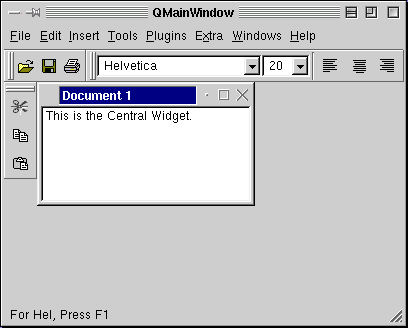 Windows
Windows
Here you see a QFileDialog. On the Windows Platform you can either use the QFileDialog or the native Windows Filedialog. For more information on that see the QFileDialog class documentation.
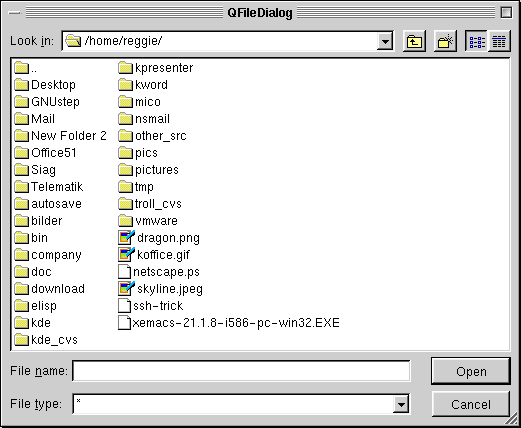 Windows
Windows
This is a QPrintDialog. On Windows this dialog is not supported, as the native Windows Print-Dialog is used there. Use QPrinter::setup() for portability instead of the QPrintDialog if you need to be platform independent.
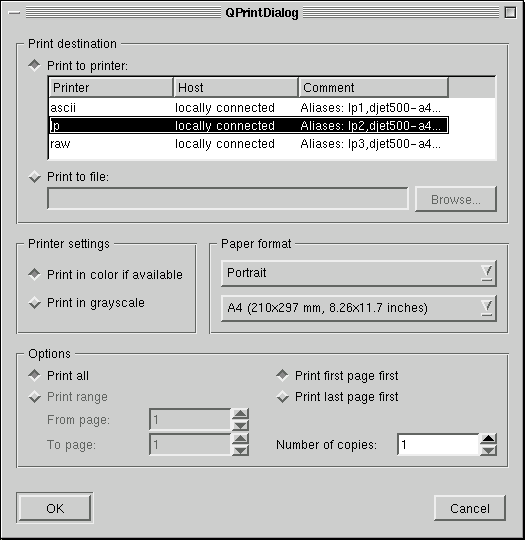 Motif
Motif
In this screenshot you see a QFontDialog.
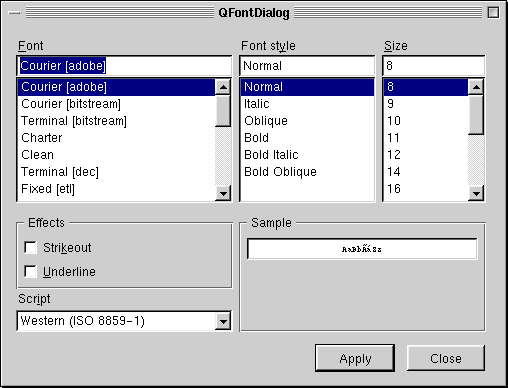 Windows
Windows
And in this picture a QColorDialog is shown.
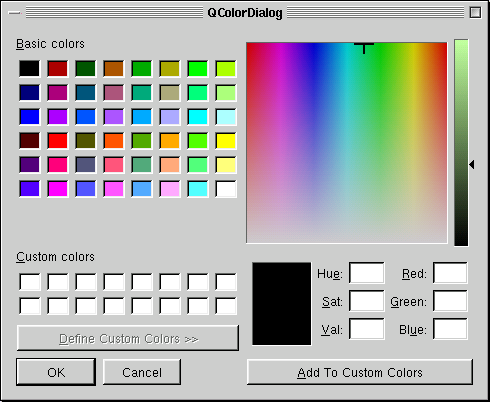 Windows
Windows
For displaying messages you will use the QMessageBox.
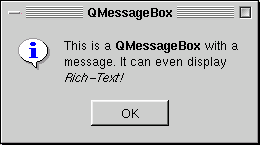 Windows
Windows
This image shows a QProgressDialog. The QProgressBar can be used as seperate widget too.
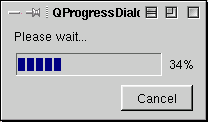 Windows
Windows
In the screenshot below you see a QGroupBox which contains a QLineEdit, a read-only QComboBox and a editable QComboBox.
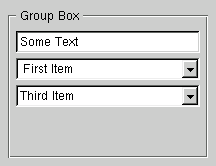 Windows
Windows
This screenshot shows a QPopupMenu.
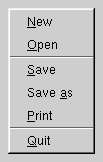 Windows
Windows
In the screenshot below you see a QButtonGroup containing four QRadioButtons and two QCheckBoxes.
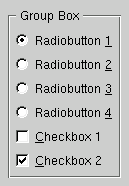 Windows
Windows
All views in the first screenshot are widgets derived from a QScrollView. But this class can also manage lots of child-widgets, like in this screenshot.
 Motif
Motif
This screenshot shows a QTabDialog. The tabs (QTabBar) or the more convenient class QTabWidget, which combines a tab bar with the pages, can be used separately. In the visible page you see a QLabel, the range controls QSlider and QSpinBox and below a QLCDNumber. In the bottom row you can see some QPushButtons
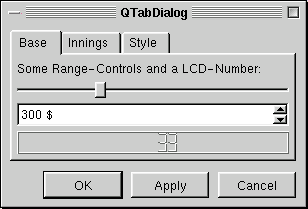 Windows
Windows
The screenshot below shows a QTableView.
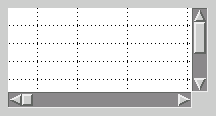 Motif
Motif
In this screenshot you see the QTextBrowser displaying a HTML page. See also QTextView!
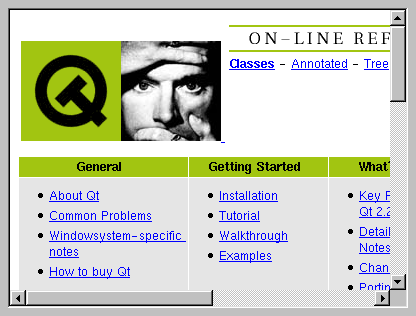 Windows
Windows
| Copyright © 2000 Trolltech | Trademarks | Qt version 2.2.1
|